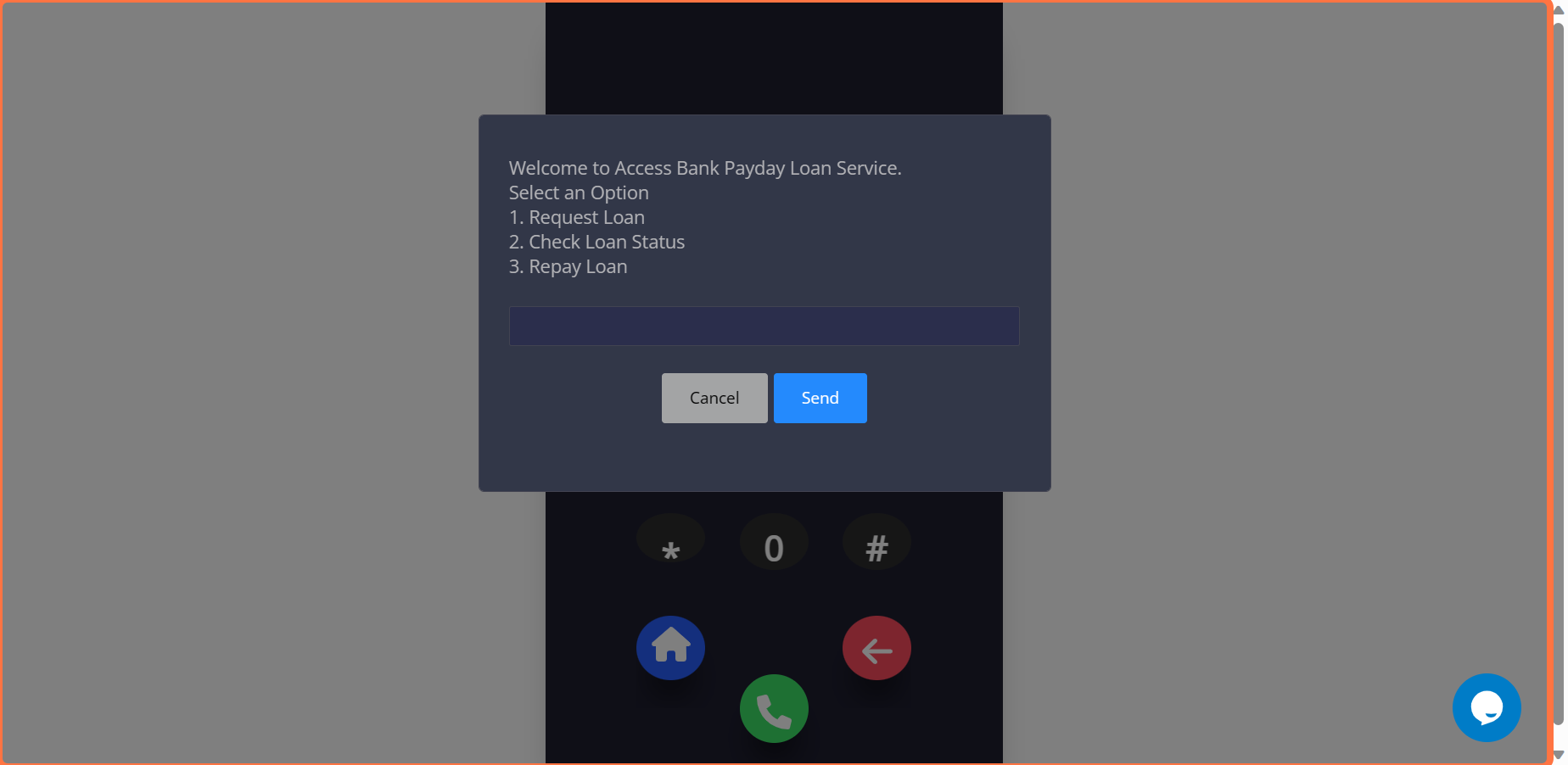Building a sample loan app
1. Go to shortcodeafrica.com
2. Clicking on "Create App" on the side-bar will display the page below to create a Ussd App for sample loan app.
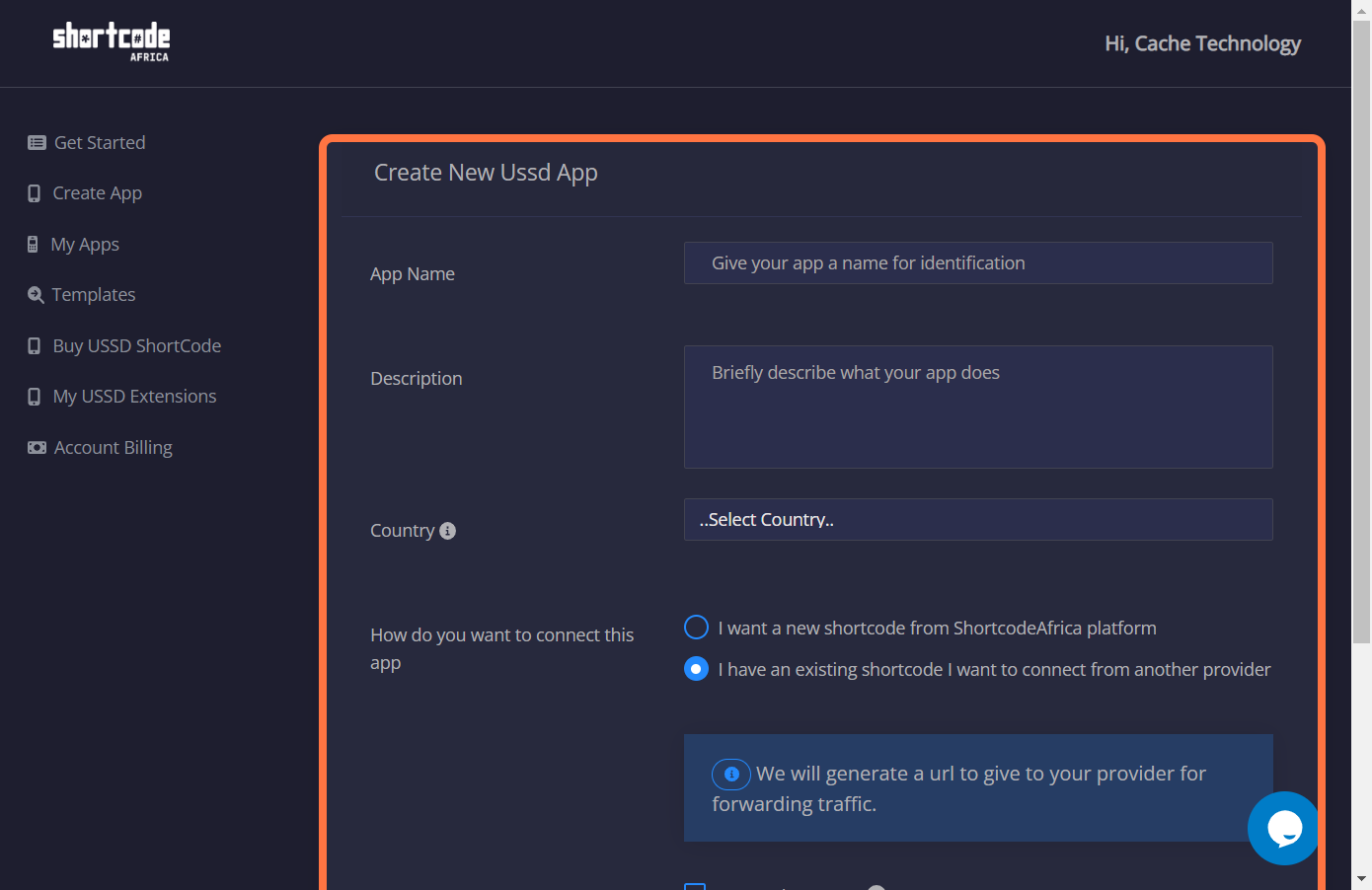
3. After successfully creating sample loan app, navigate to "My Apps" to click on the button circled below to start working on the app.
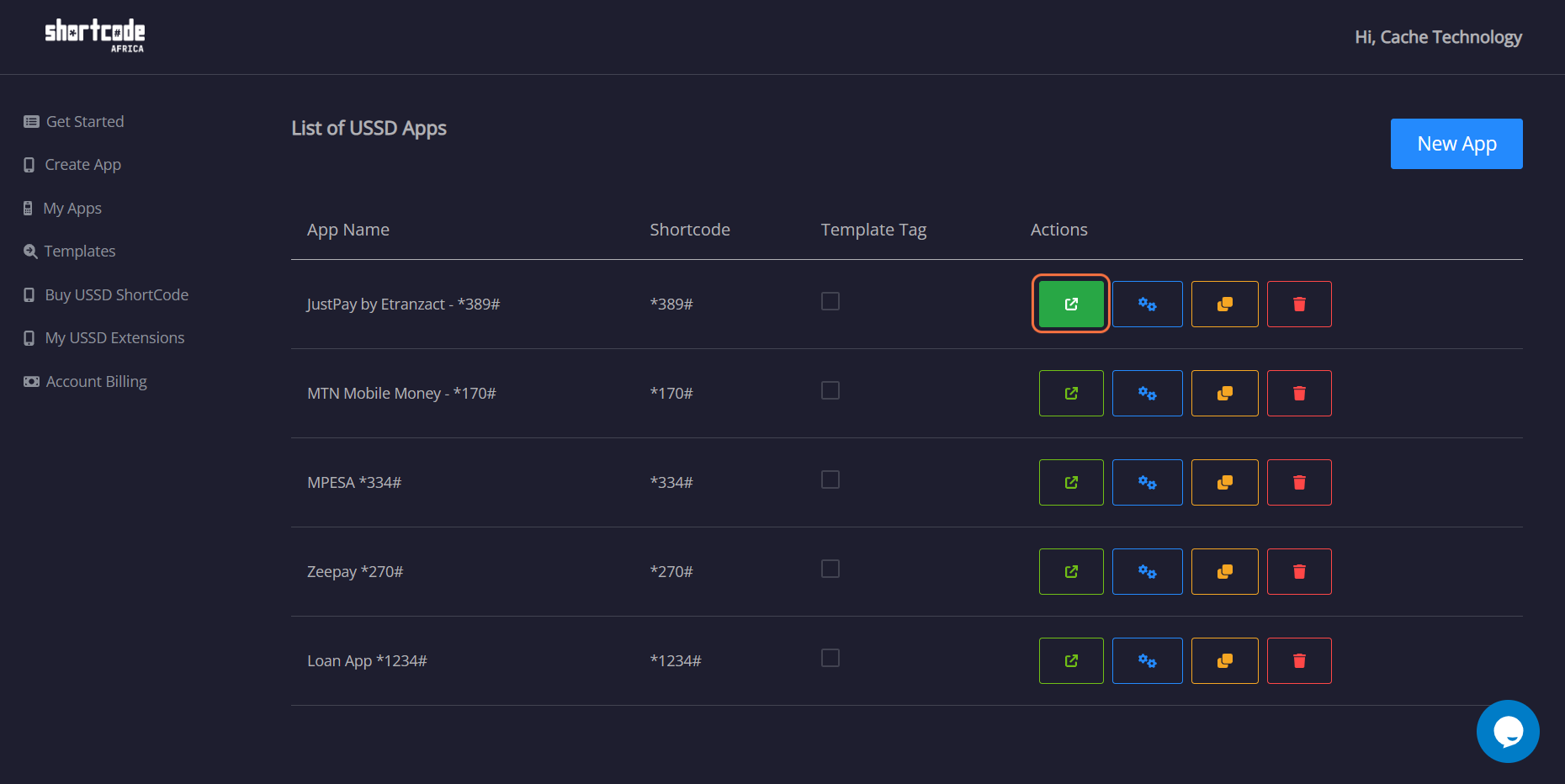
4.The page below is where the magice happens, click on the blue button in the middle of the page to view a modal for ZEEP menu and navigations.
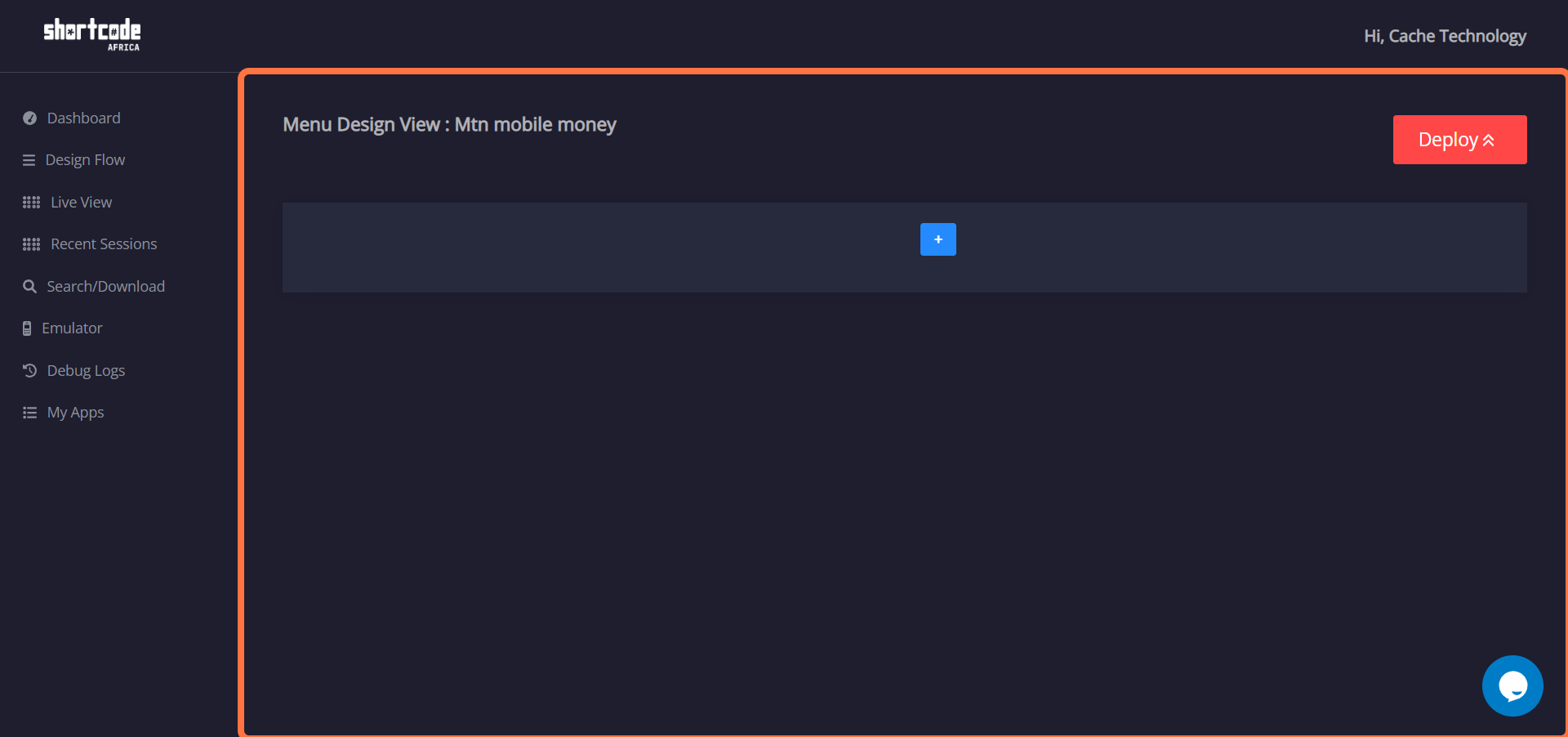
5. The modal below displays four tabs, Menu, Navigation, Actions and Validation.
Menu is where you will see the list when you enter the shortcode for sample loan. The "MainMenu" at the bottom of the items is the title of the menu and should not include any spaces. 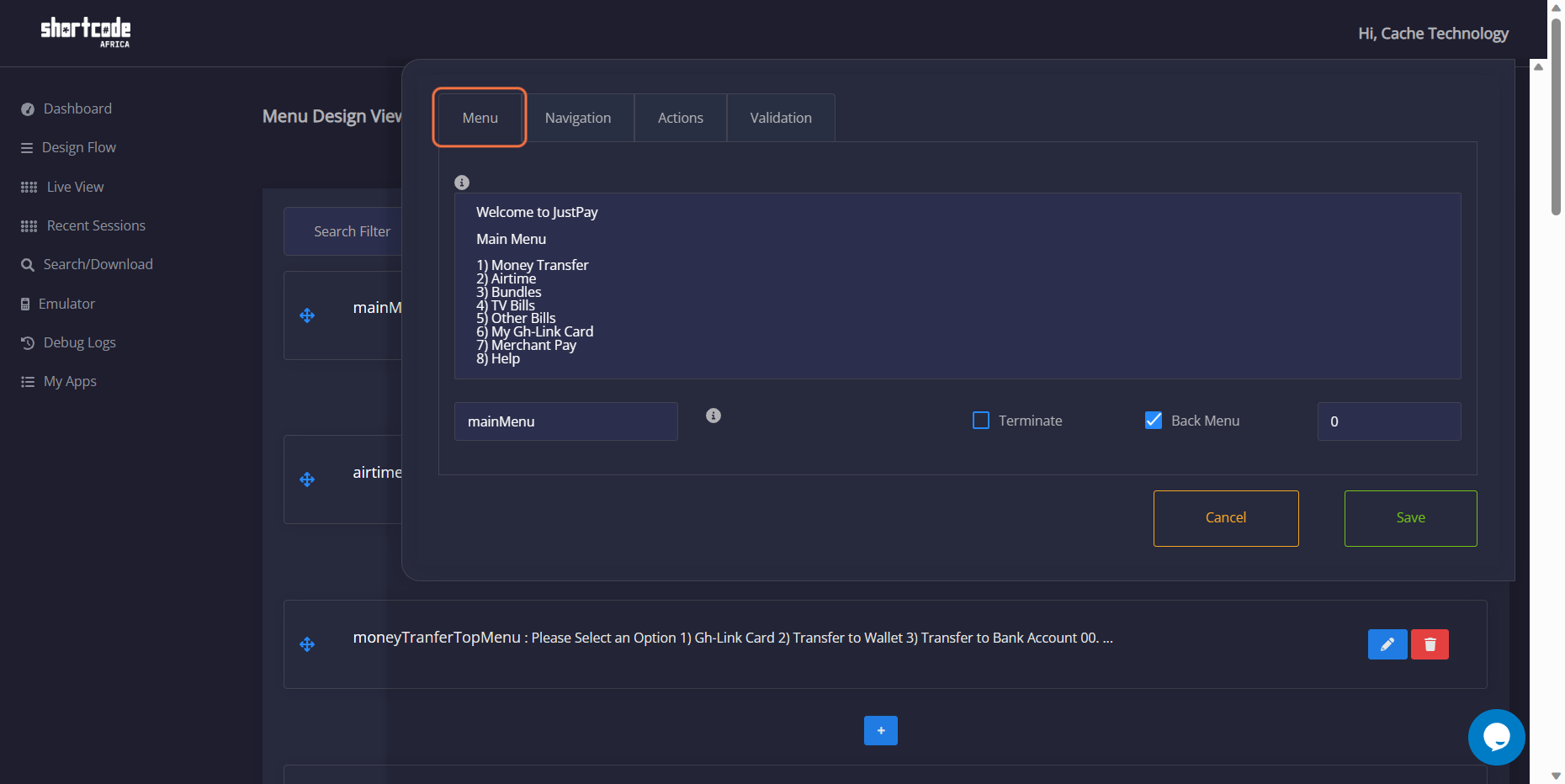
6. Navigation.
This is where you show what each created menu navigates to when entered into the "Emulator". Navigation is simply showing where the each item on the list menu should lead you to. After making all the changes, click on save. 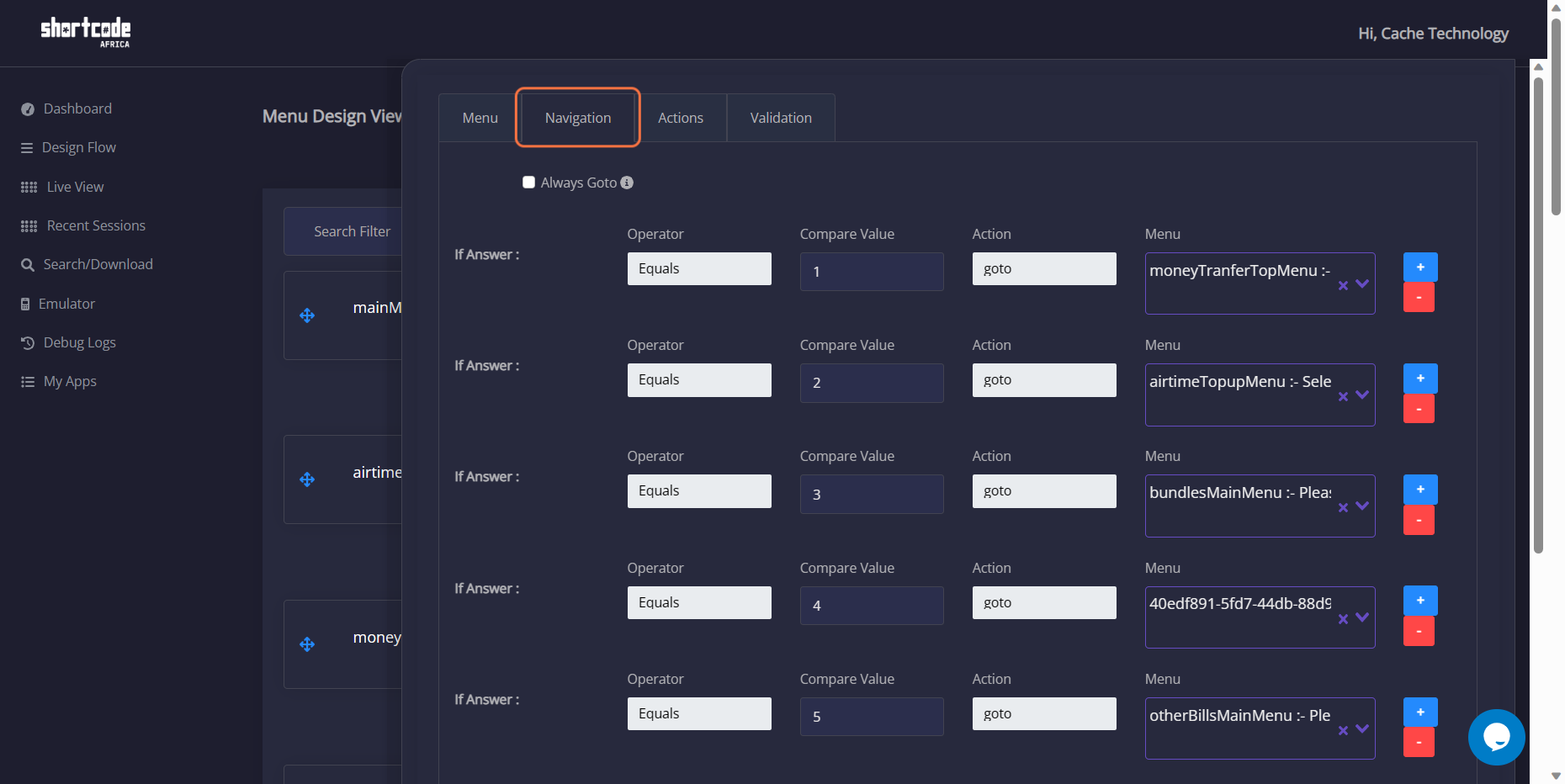
7. Action
This is where you show what each created menu navigates to when entered into the "Emulator". Navigation is simply showing where the each item on the list menu should lead you to. After making all the changes, click on save. 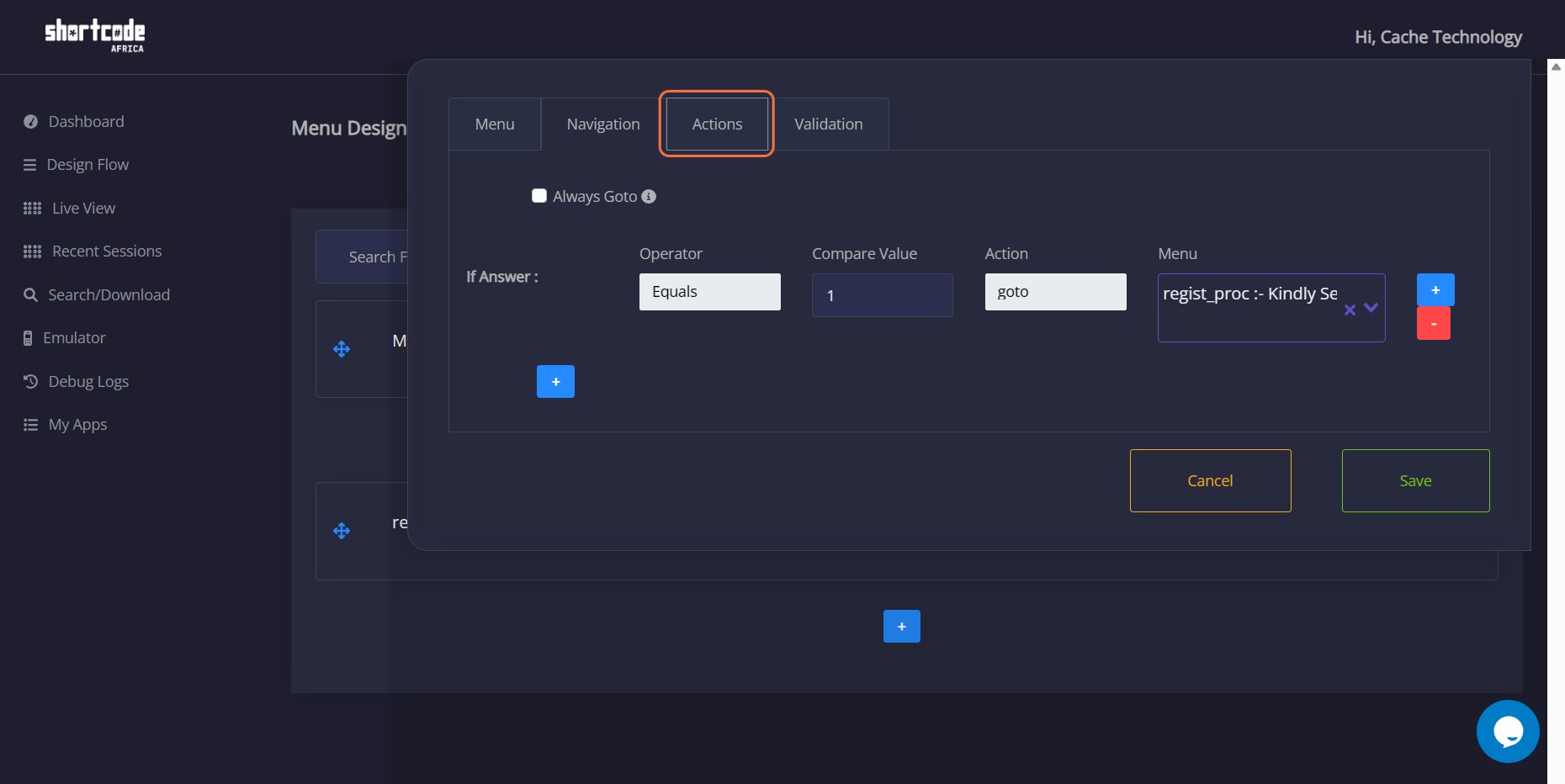
8. Validation
This is where you show what each created menu navigates to when entered into the "Emulator". Navigation is simply showing where the each item on the list menu should lead you to. After making all the changes, click on save. 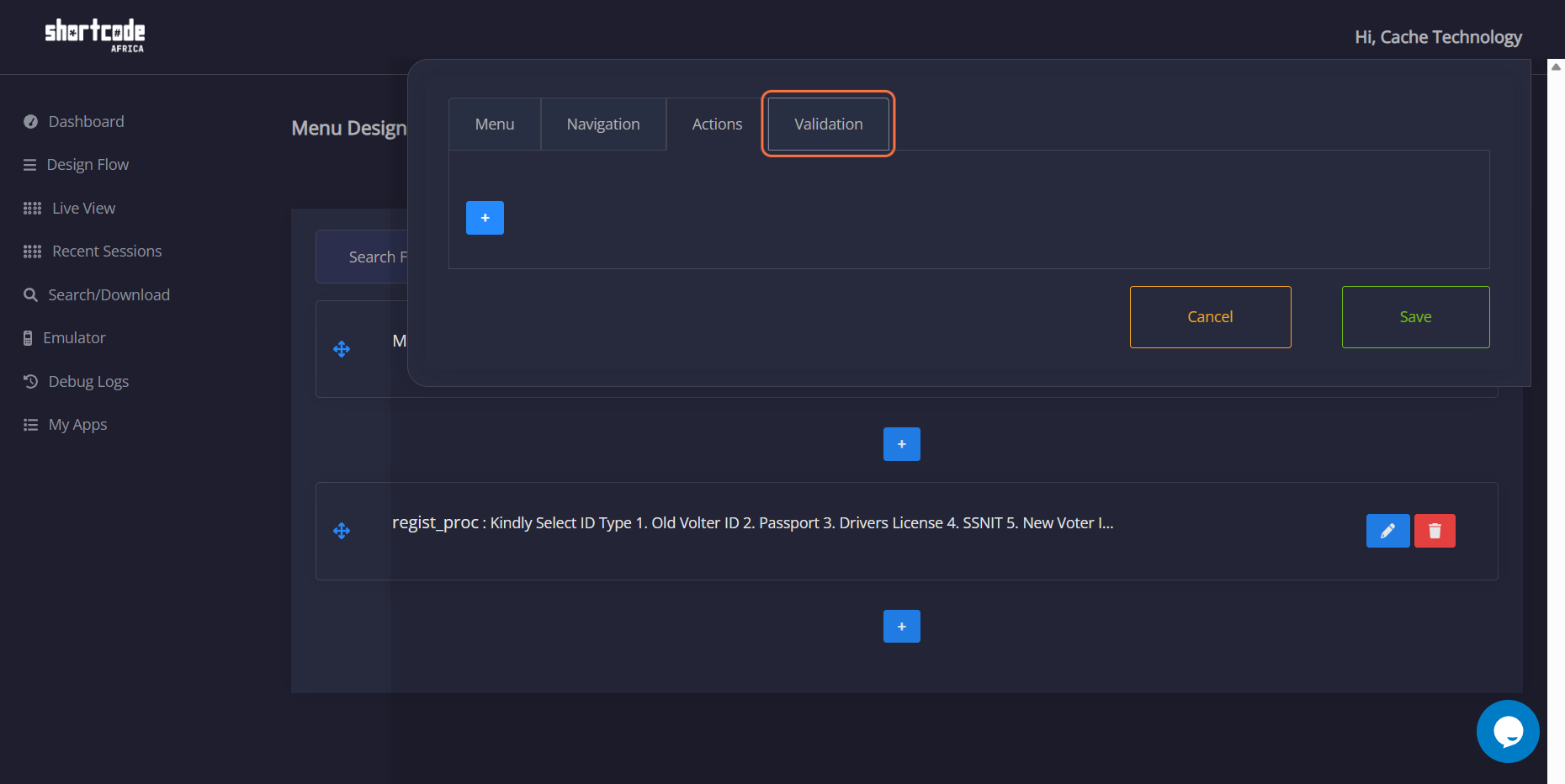
9. Overview of your Design
This is where you show what each created menu navigates to when entered into the "Emulator". Navigation is simply showing where the each item on the list menu should lead you to. After making all the changes, click on save. 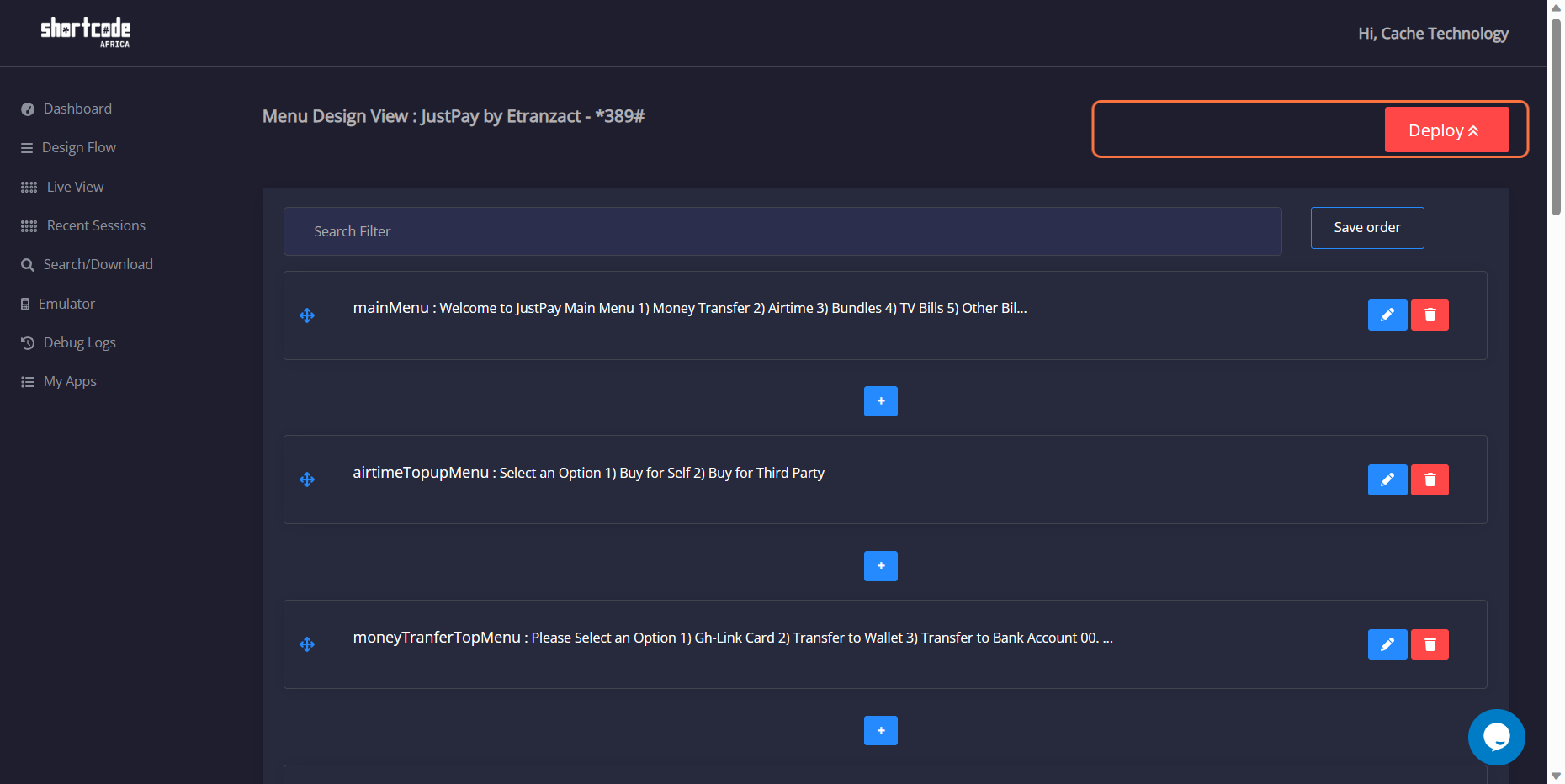
10. Clicking on the emulator
When you click on the emulator, it provides you with a virtual experience that simulates how the application will behave and operate on a physical device. 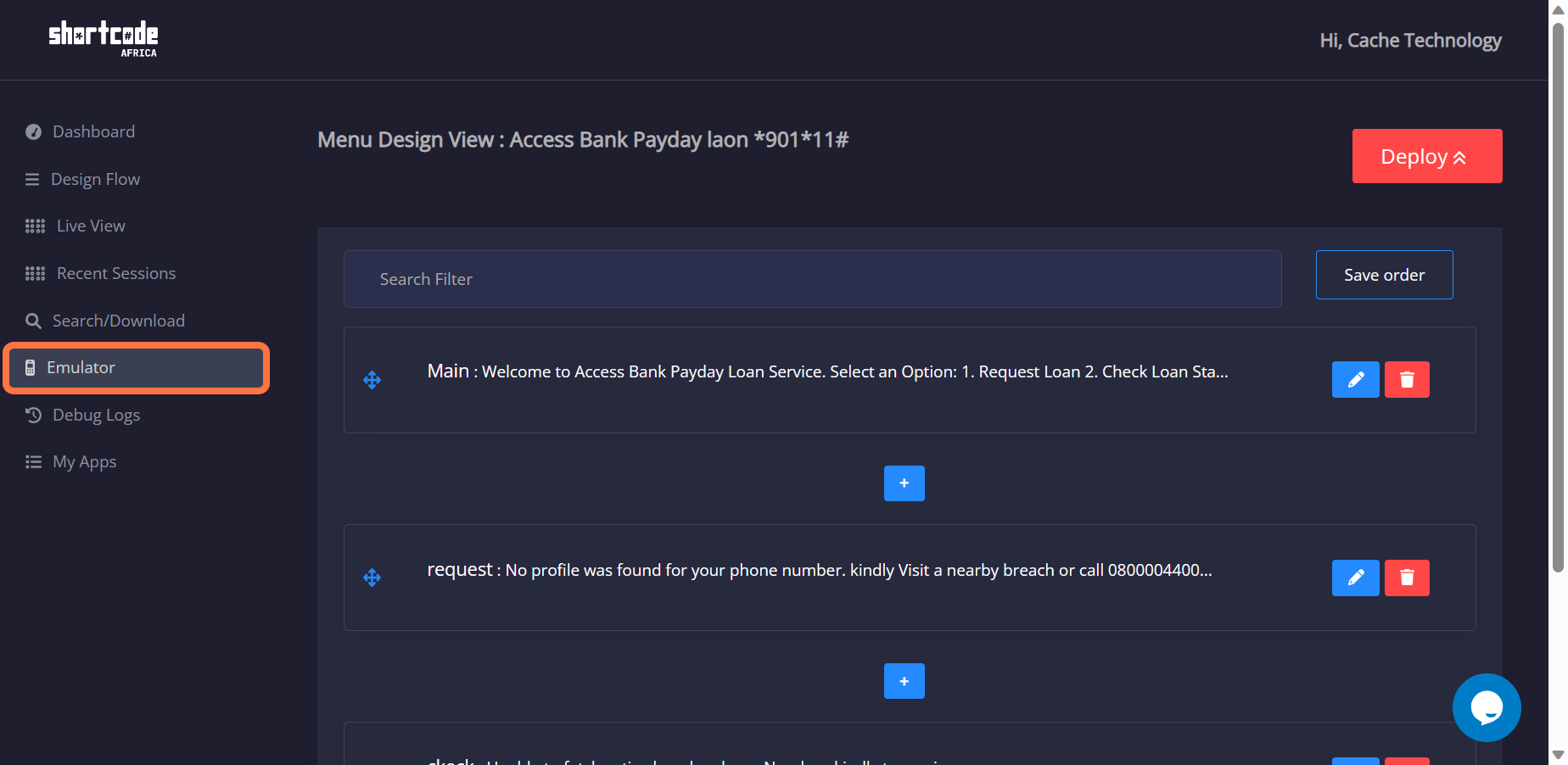
11. Click on dialog
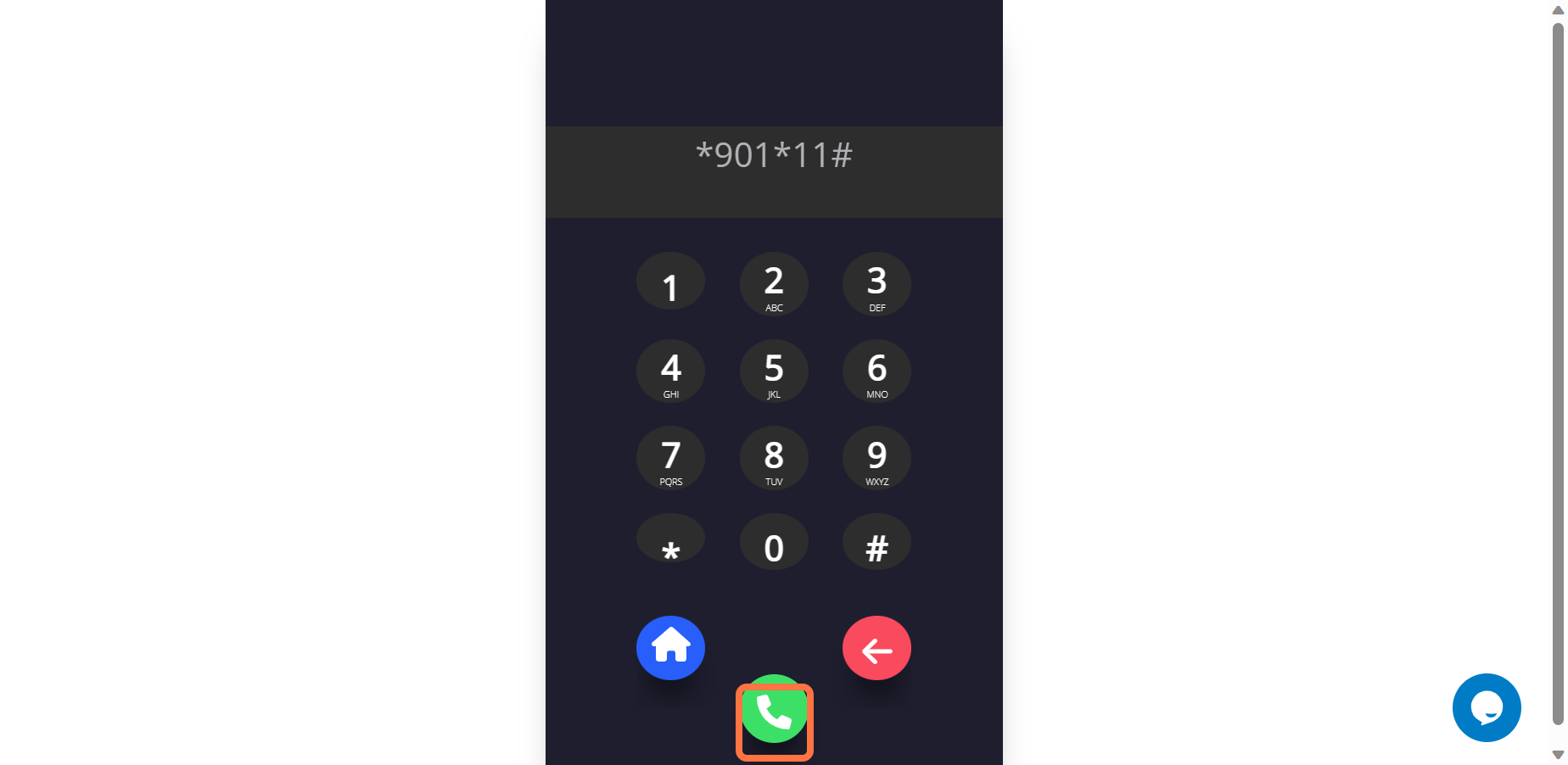
12. Click on highlight