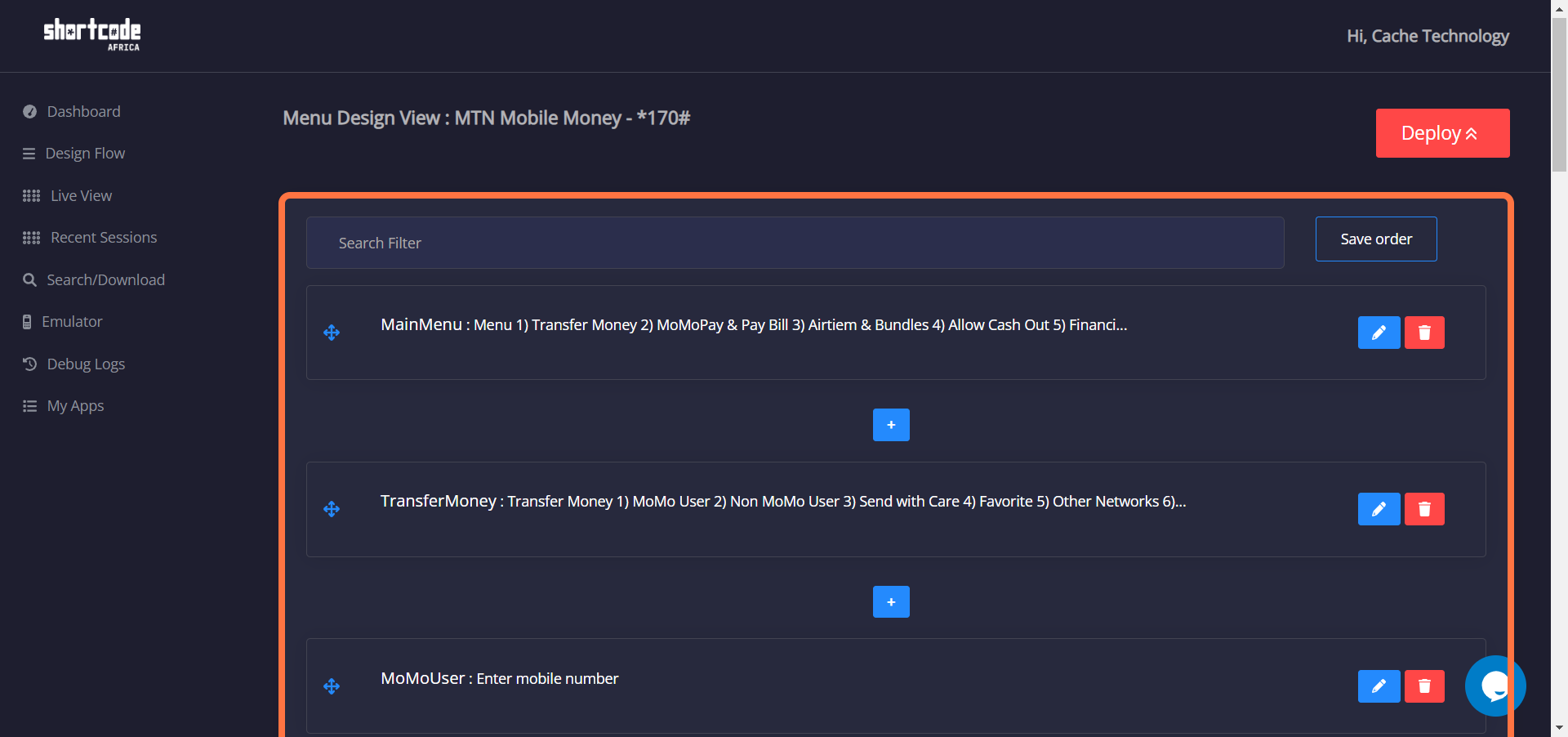Building the MTN mobile money app
March 11, 2023
1. Clicking on "Create App" on the side-bar will display the page below to create a Ussd App for MTN money app.
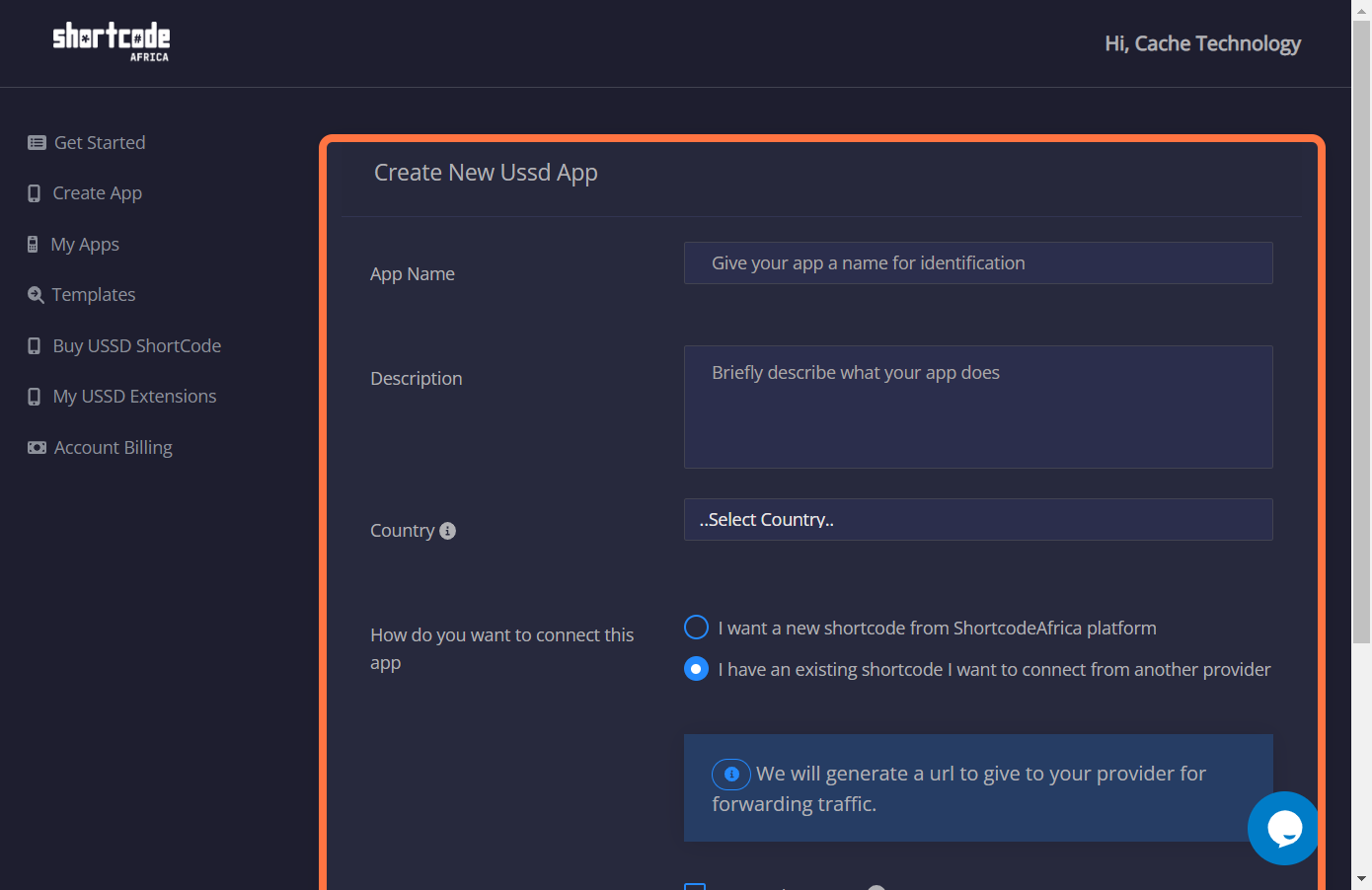
2. After successfully creating MTN money app, navigate to "My Apps" to click on the button circled below to start working on the app.

3. The page below is where the magice happens, click on the blue button in the middle of the page to view a modal for MTN menu and navigations.
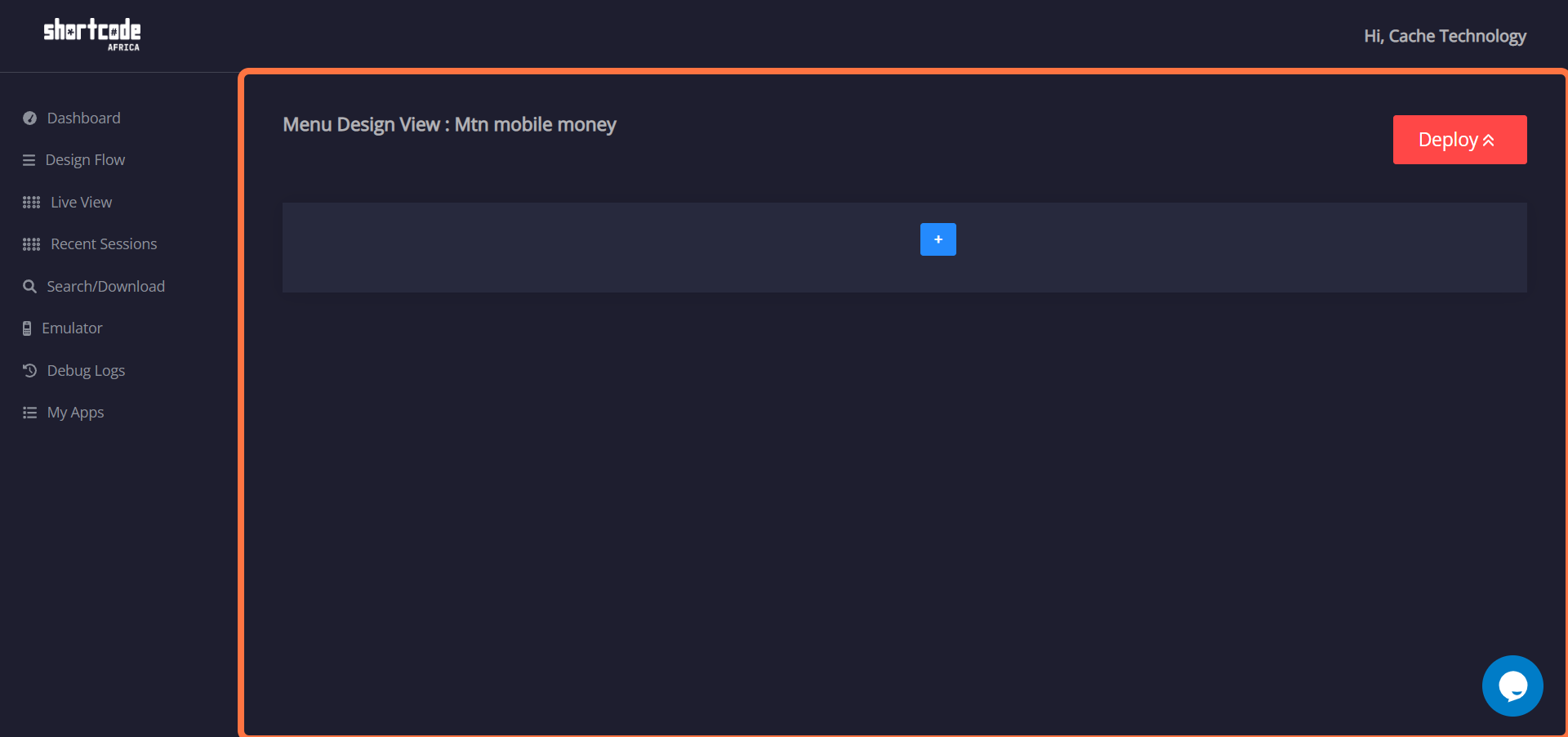
4. The modal below displays four tabs, Menu, Navigation, Actions and Validation.
Menu is where you will see the list when you enter the shortcode for MTN mobile money. The "MainMenu" at the bottom of the items is the title of the menu and should not include any spaces.
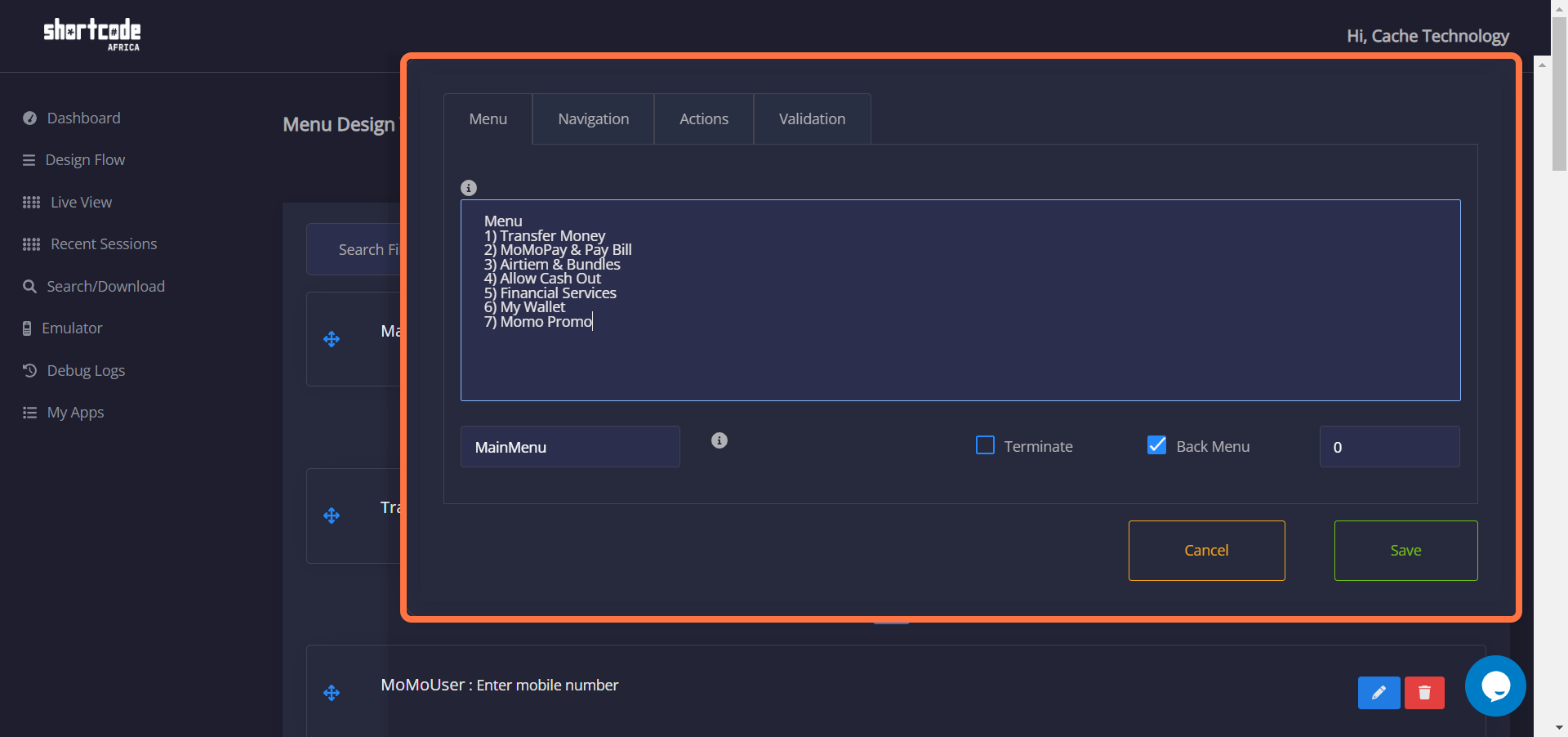
5. Navigation.
This is where you show what each created menu navigates to when entered into the "Emulator". Navigation is simply showing where the each item on the list menu should lead you to. After making all the changes, click on save.
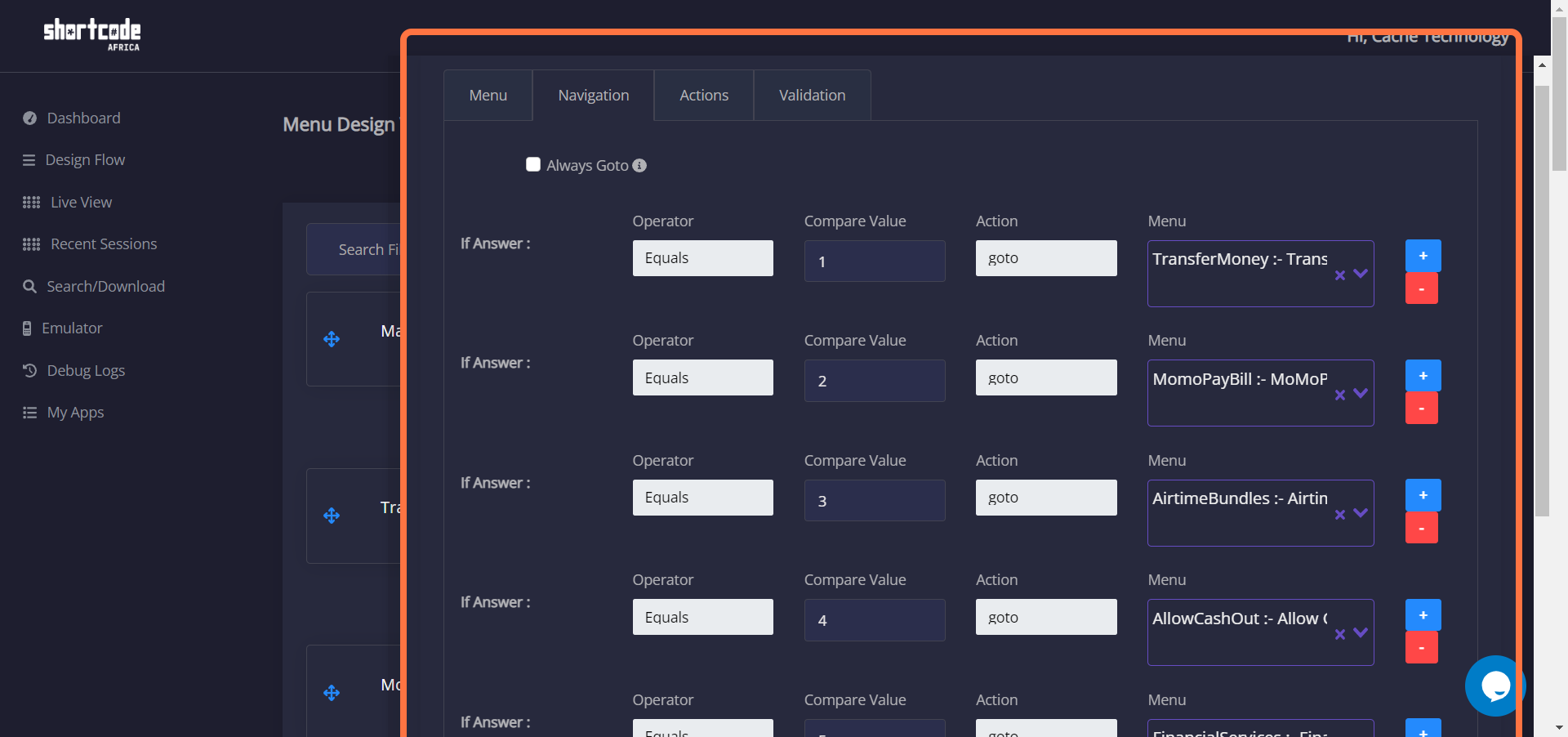
6. Menus.
This is where all the created Menus will be listed, you can create nested menus the same you created menus but the ordering will be different. All nested menus must come below main-menu. After making all this changes, click on the red button which says "Deploy" to save your progress.