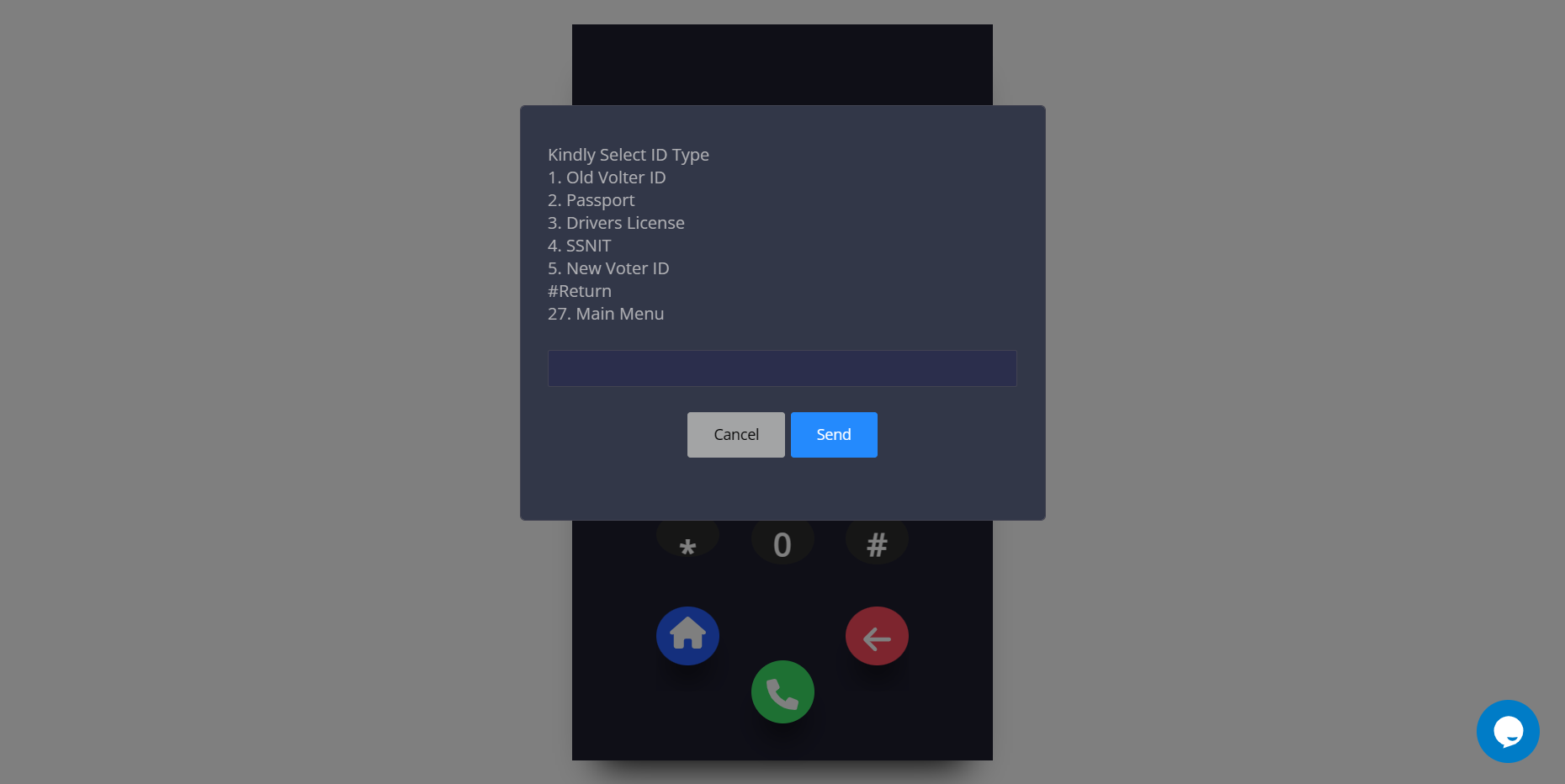Building Zeepay remittance app
1. Go to shortcodeafrica.com
2. Clicking on "Create App" on the side-bar will display the page below to create a Ussd App for ZEEP money app.
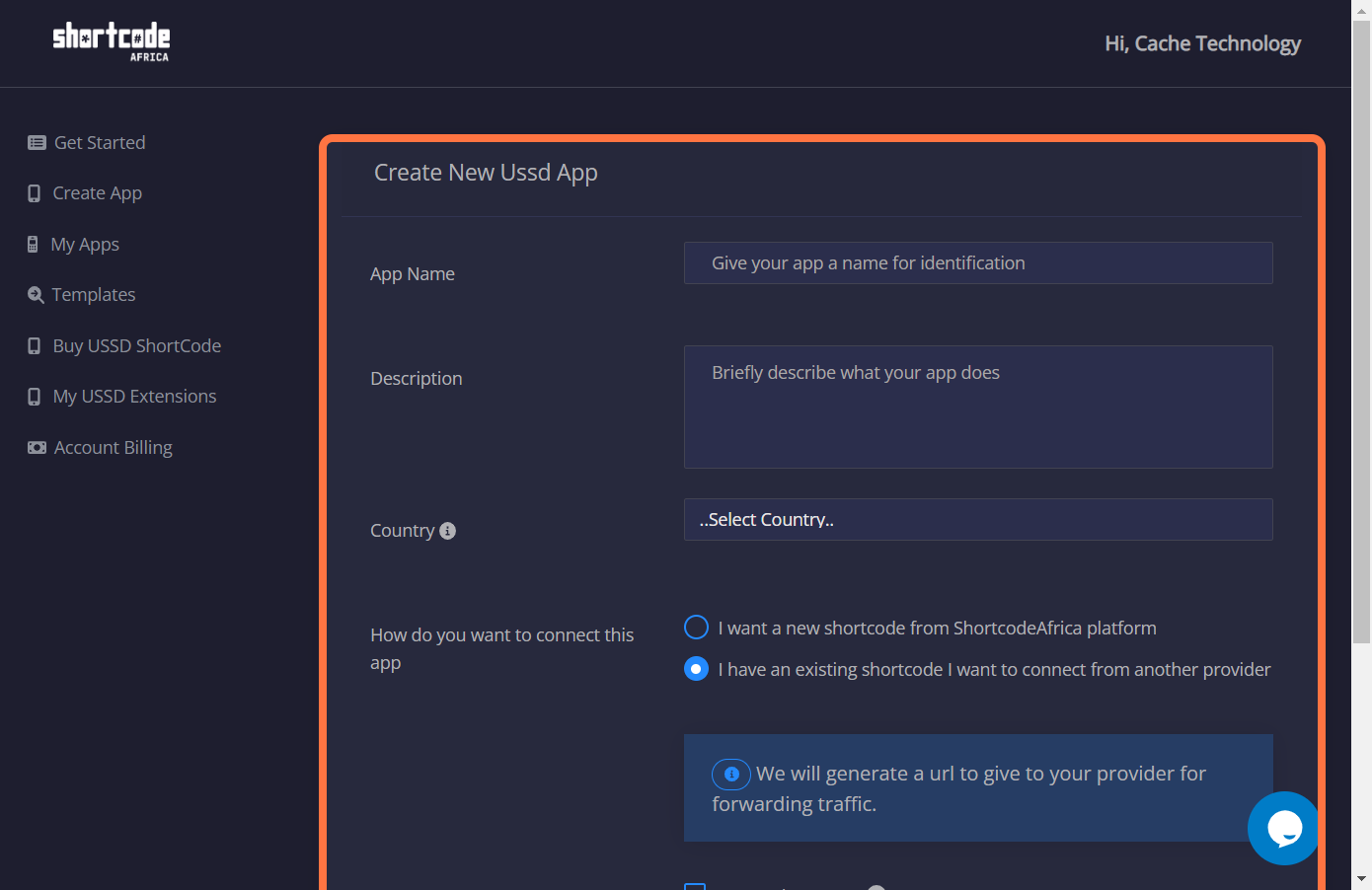
3. After successfully creating ZEEP money app, navigate to "My Apps" to click on the button circled below to start working on the app.
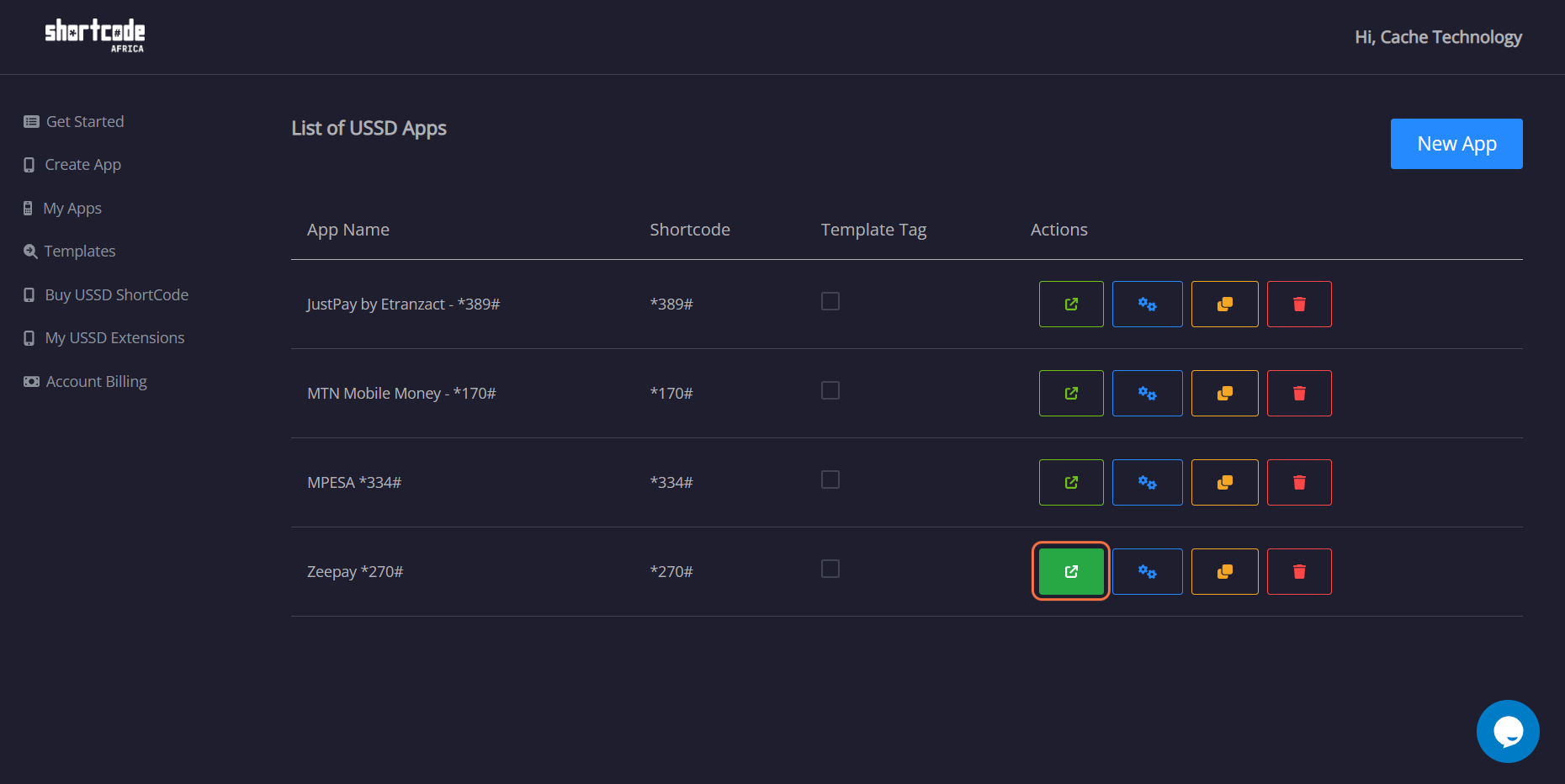
4. The page below is where the magice happens, click on the blue button in the middle of the page to view a modal for ZEEP menu and navigations.
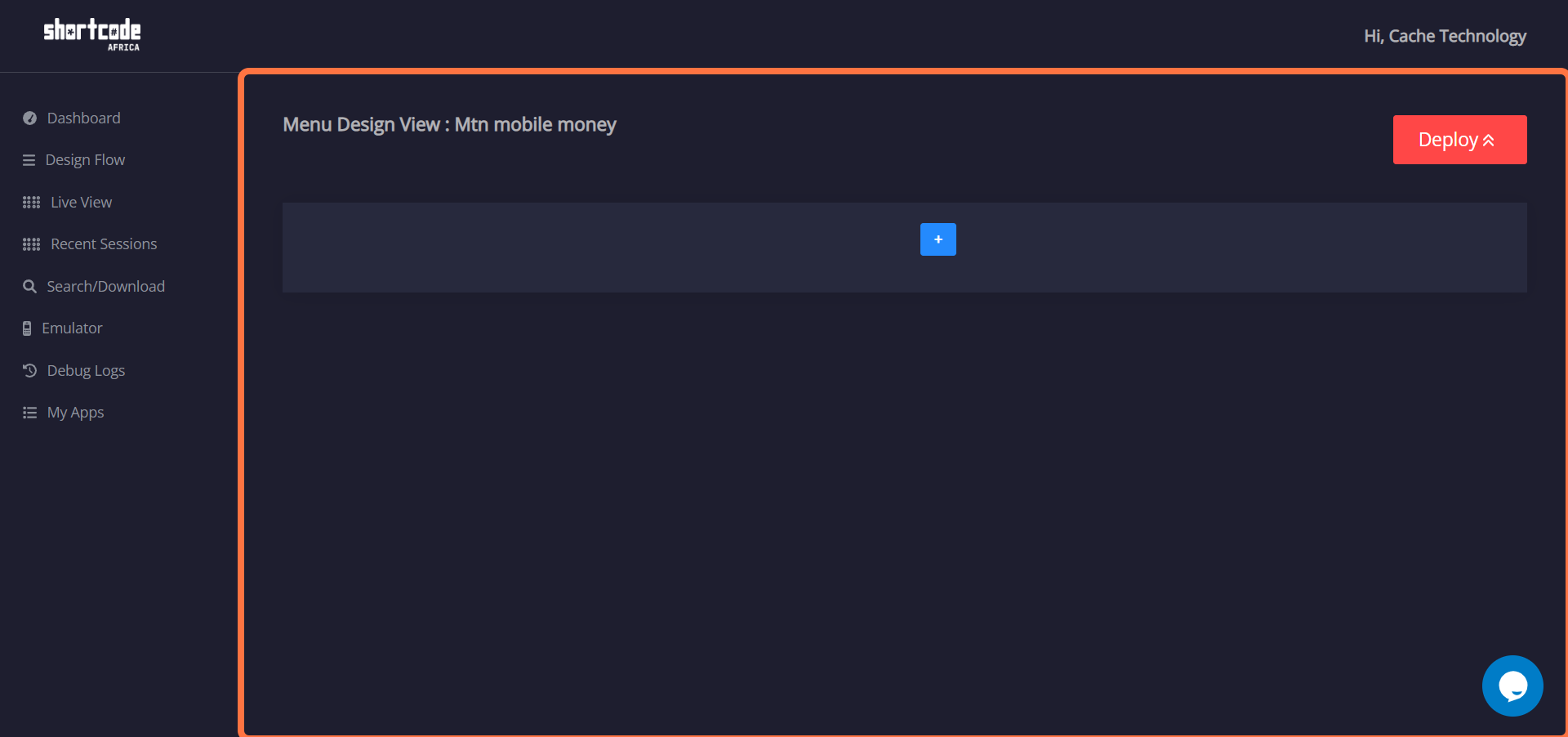
5. The modal below displays four tabs, Menu, Navigation, Actions and Validation.
Menu is where you will see the list when you enter the shortcode for ZEEP mobile money. The "MainMenu" at the bottom of the items is the title of the menu and should not include any spaces. 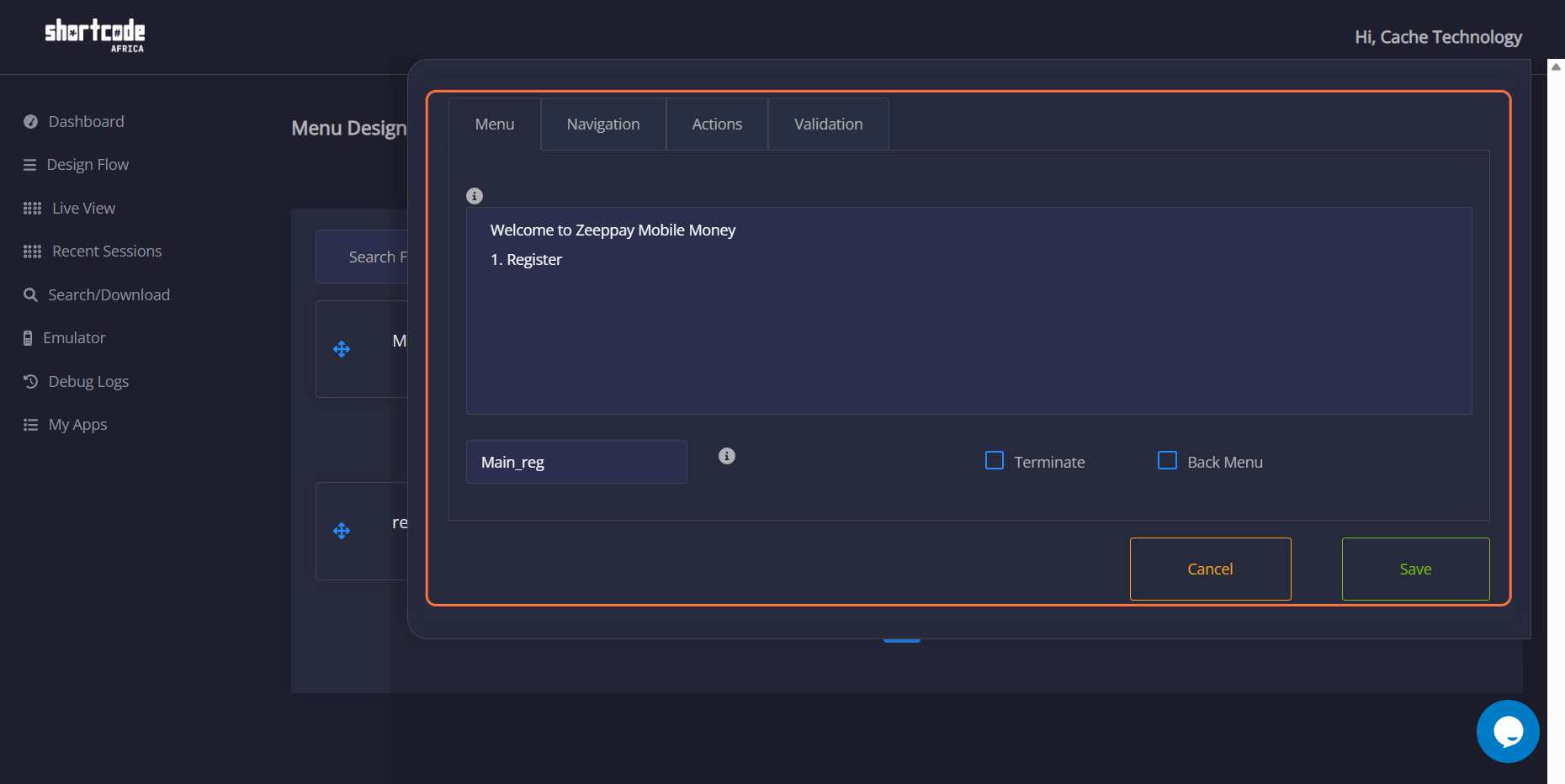
6. Navigation.
This is where you show what each created menu navigates to when entered into the "Emulator". Navigation is simply showing where the each item on the list menu should lead you to. After making all the changes, click on save. 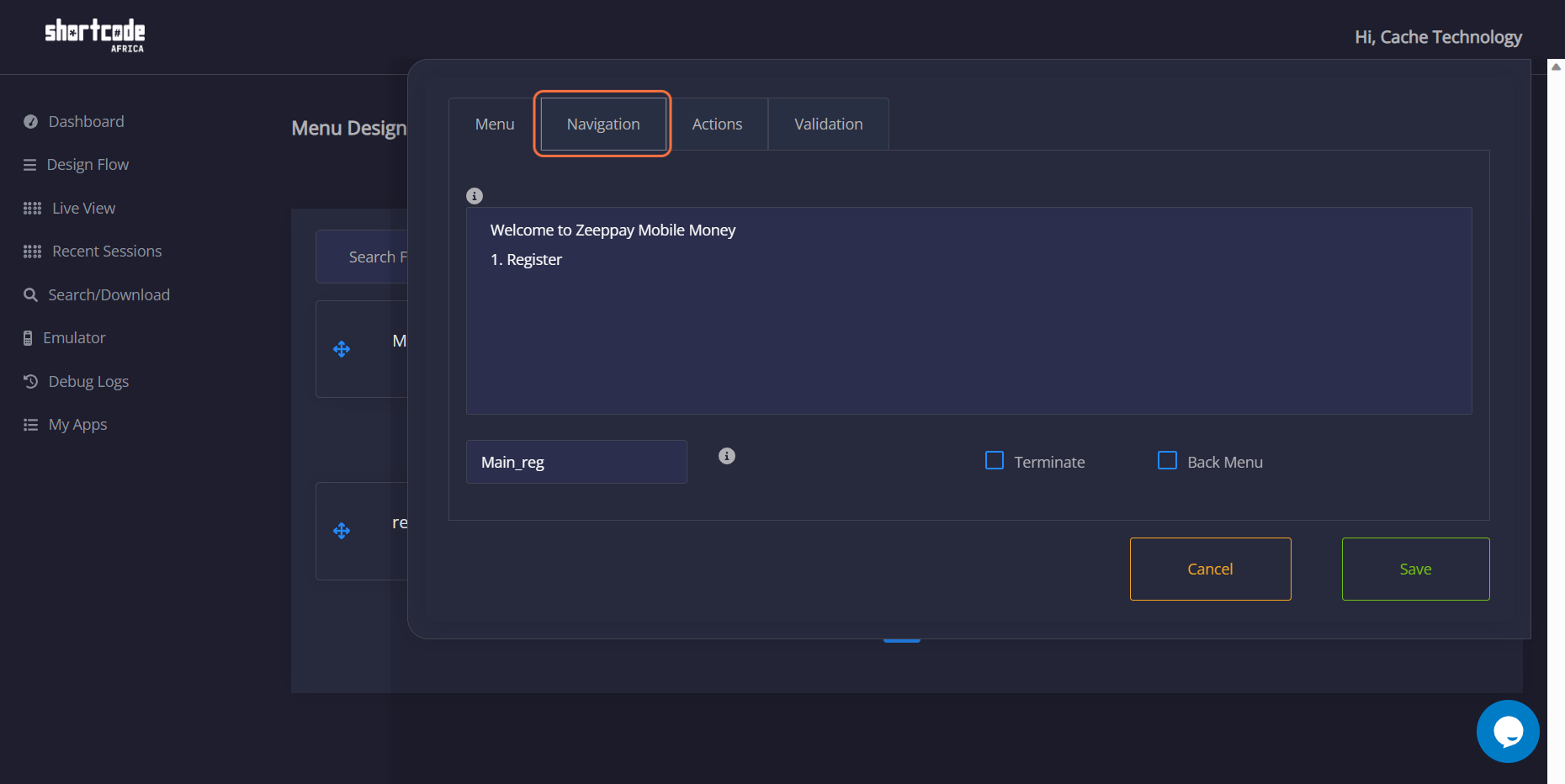
7. Action
This is where you show what each created menu navigates to when entered into the "Emulator". Navigation is simply showing where the each item on the list menu should lead you to. After making all the changes, click on save. 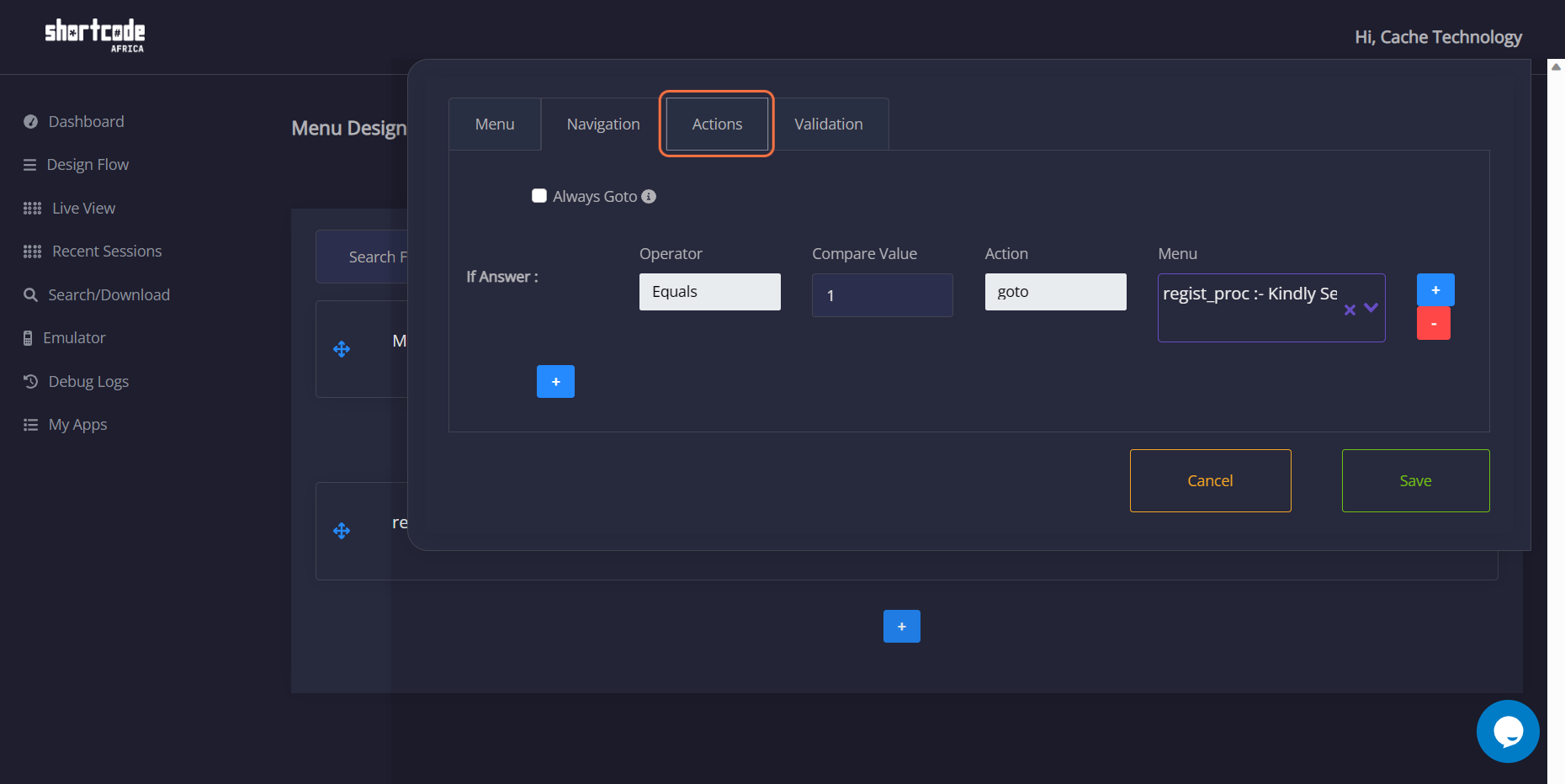
8. Validation
This is where you show what each created menu navigates to when entered into the "Emulator". Navigation is simply showing where the each item on the list menu should lead you to. After making all the changes, click on save. 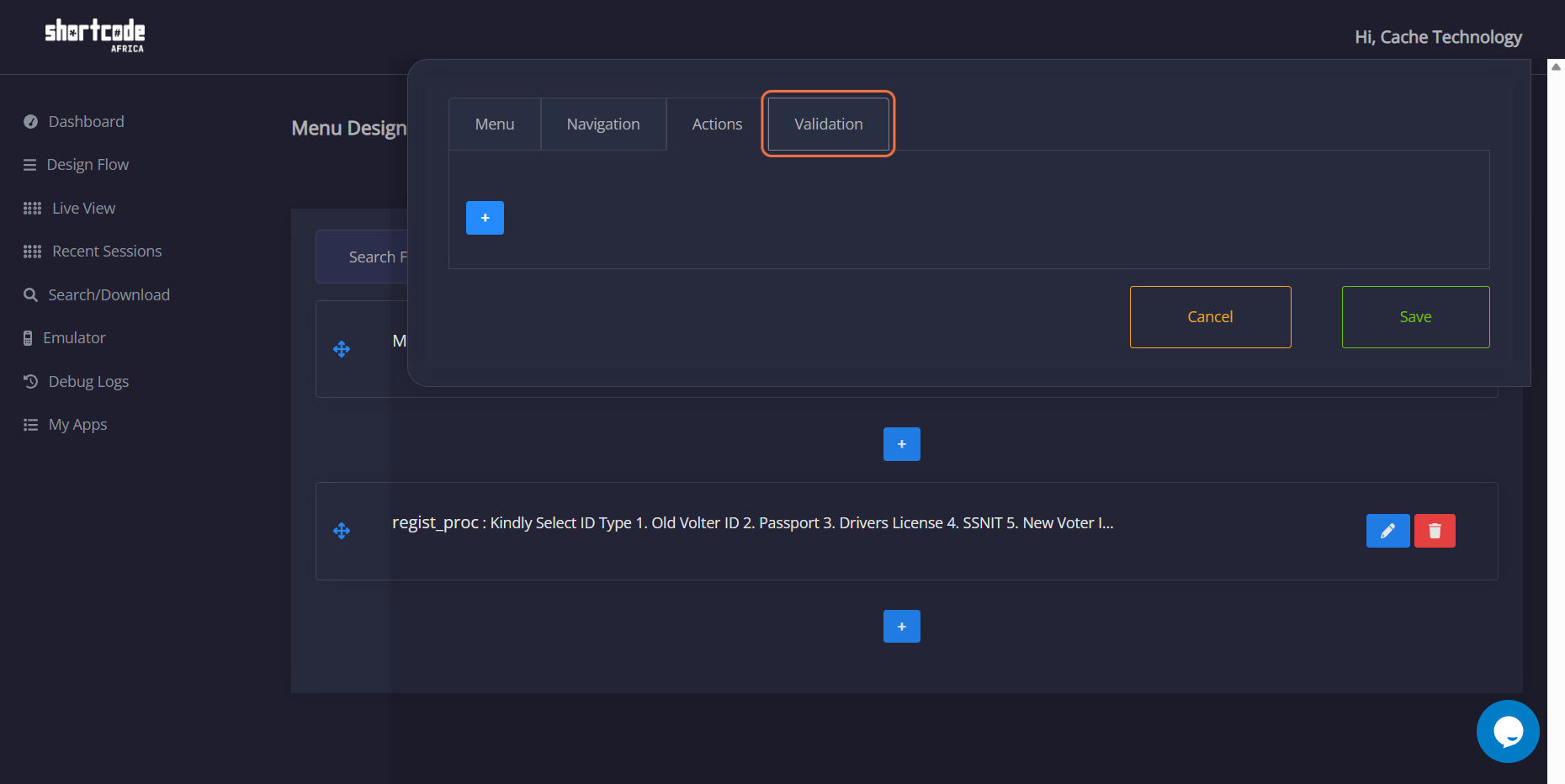
9. Overview of your Design
This is where you show what each created menu navigates to when entered into the "Emulator". Navigation is simply showing where the each item on the list menu should lead you to. After making all the changes, click on save. 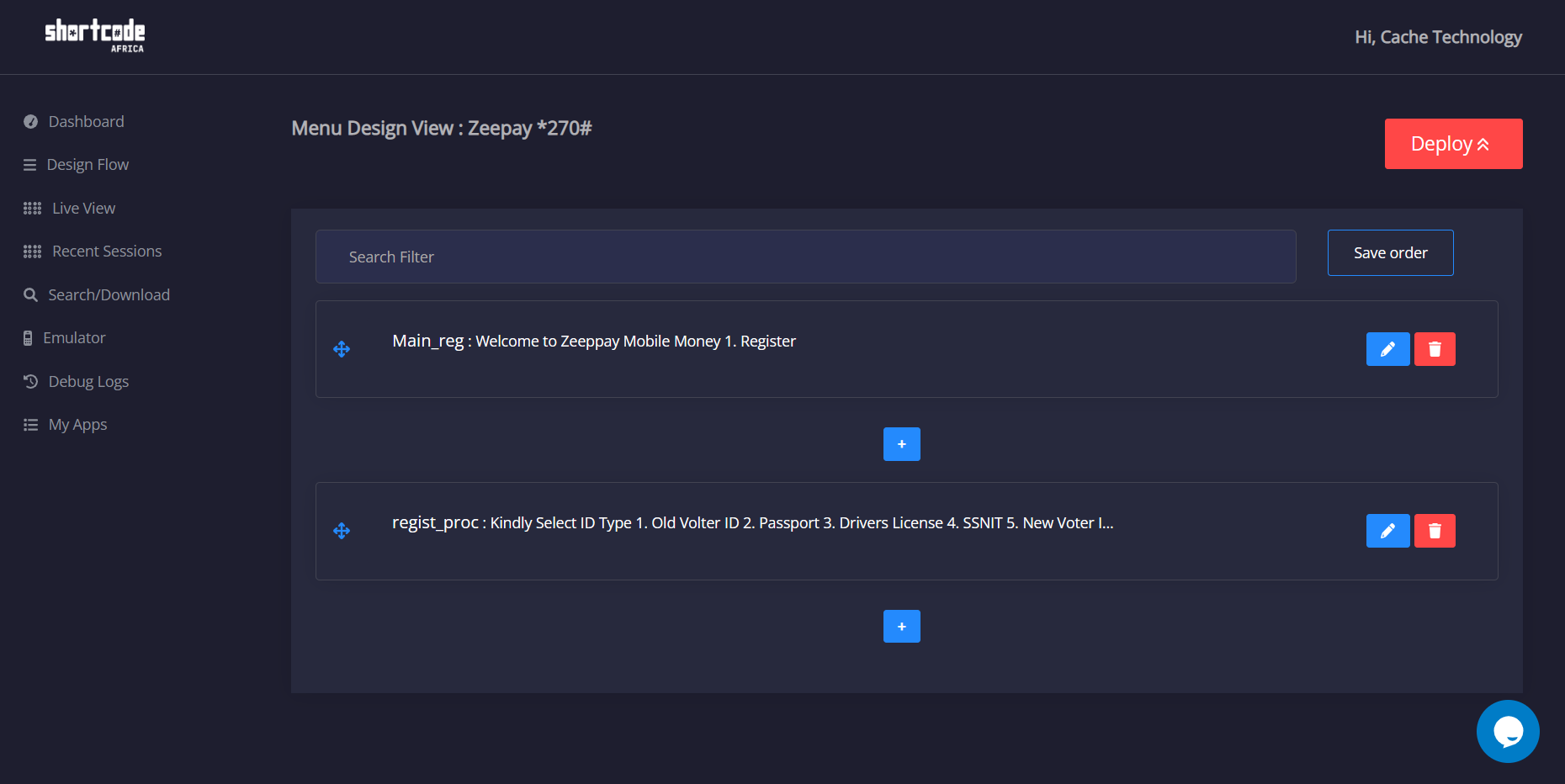
10. Click on Save order
Use the save order button to save your flow design 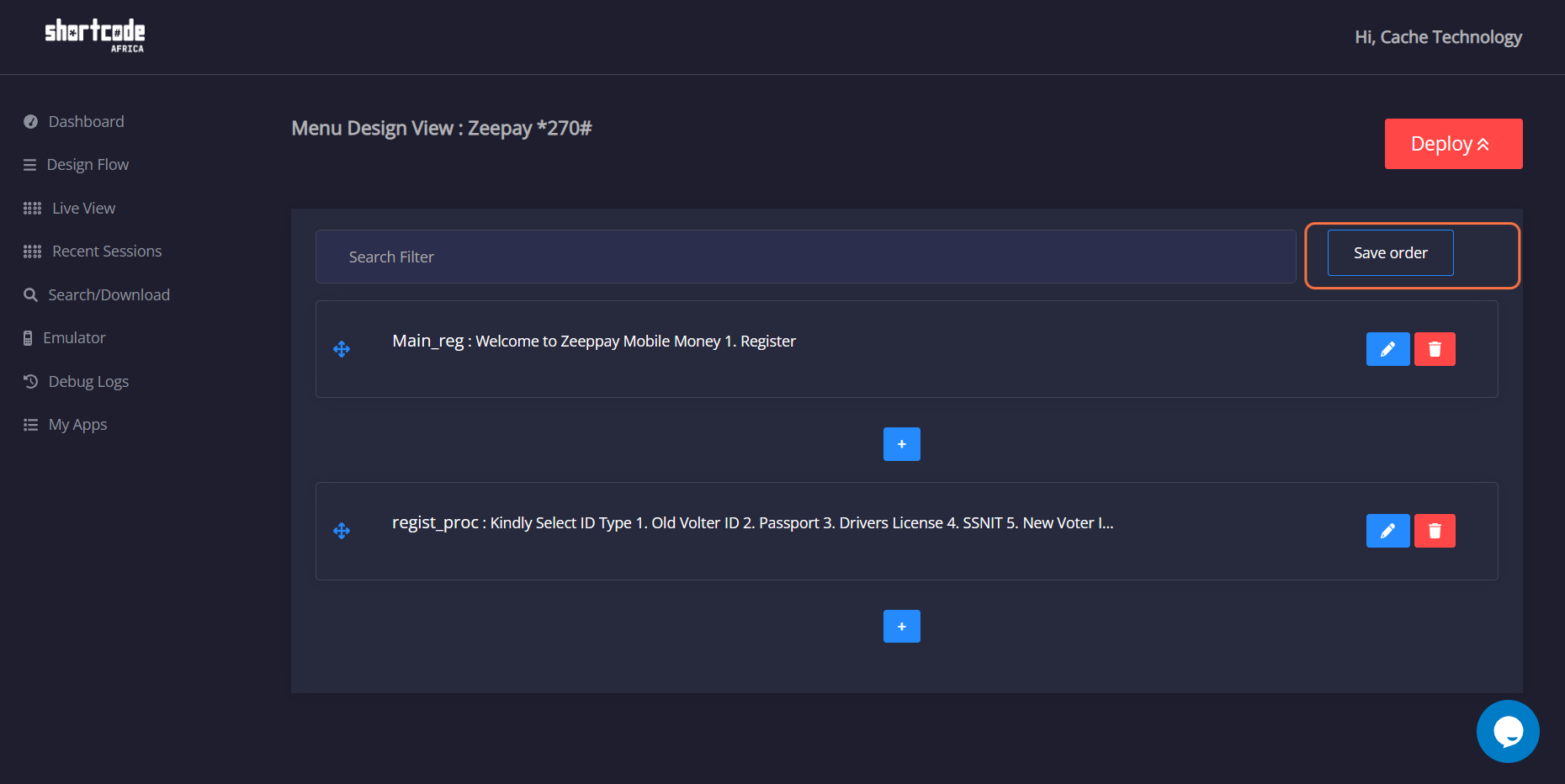
11. Click on Deploy.
The Deploy button to push all you 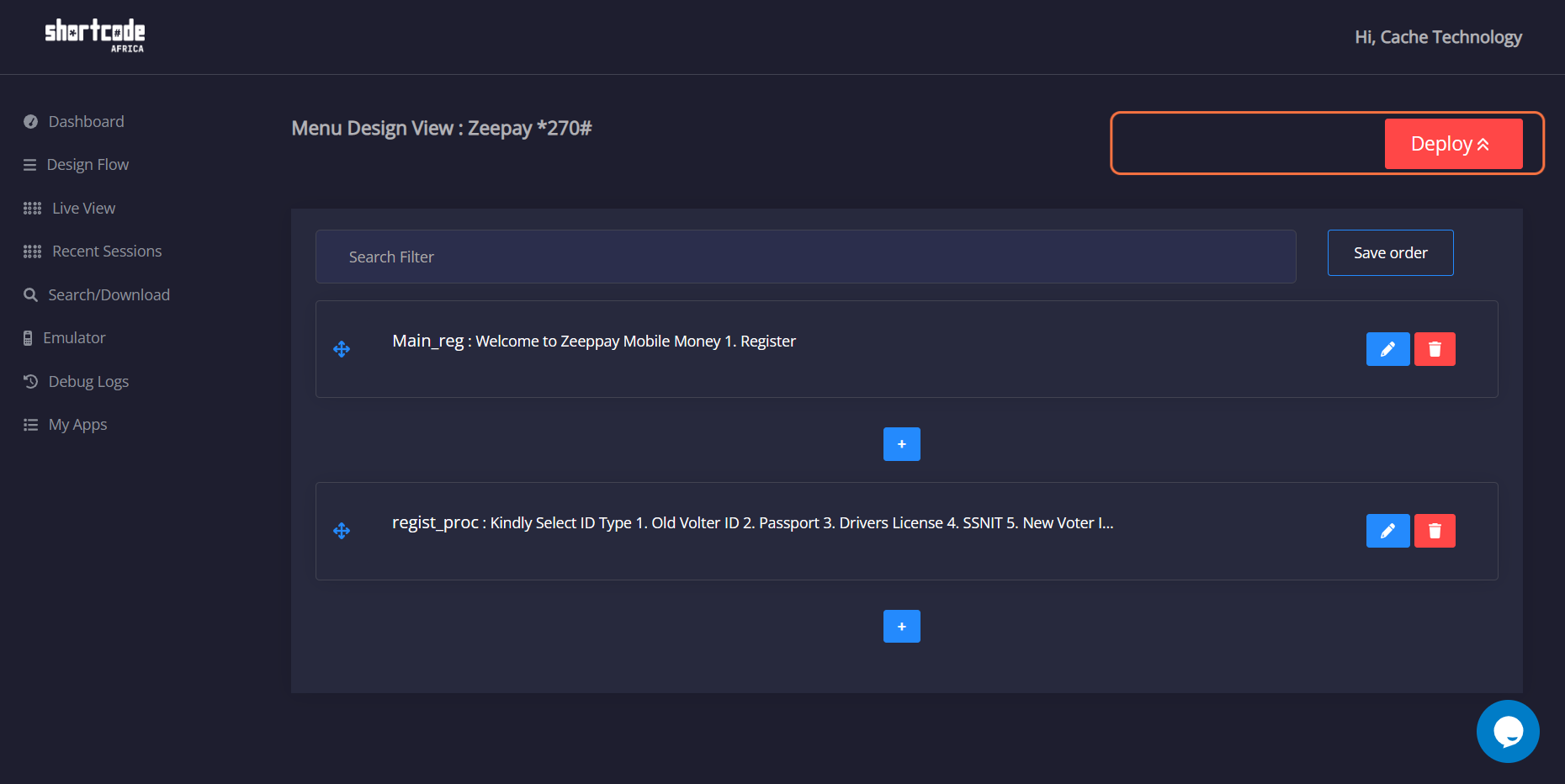
12. Click on Emulator
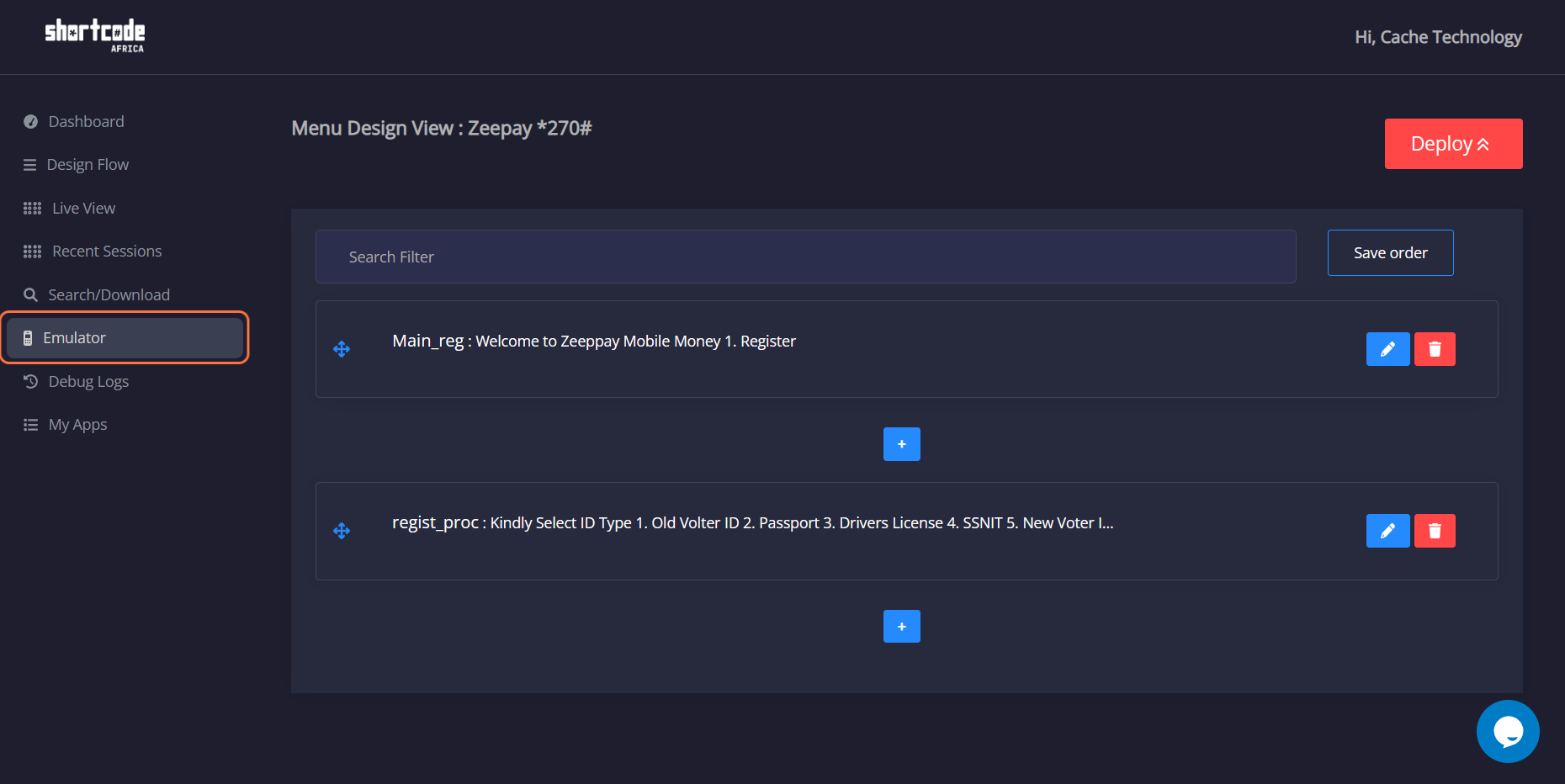
13. Oview of Emulator
This an overview of virtual Emulator use to test the responsivenes of your USSD application. it give you the feels of your application in production. 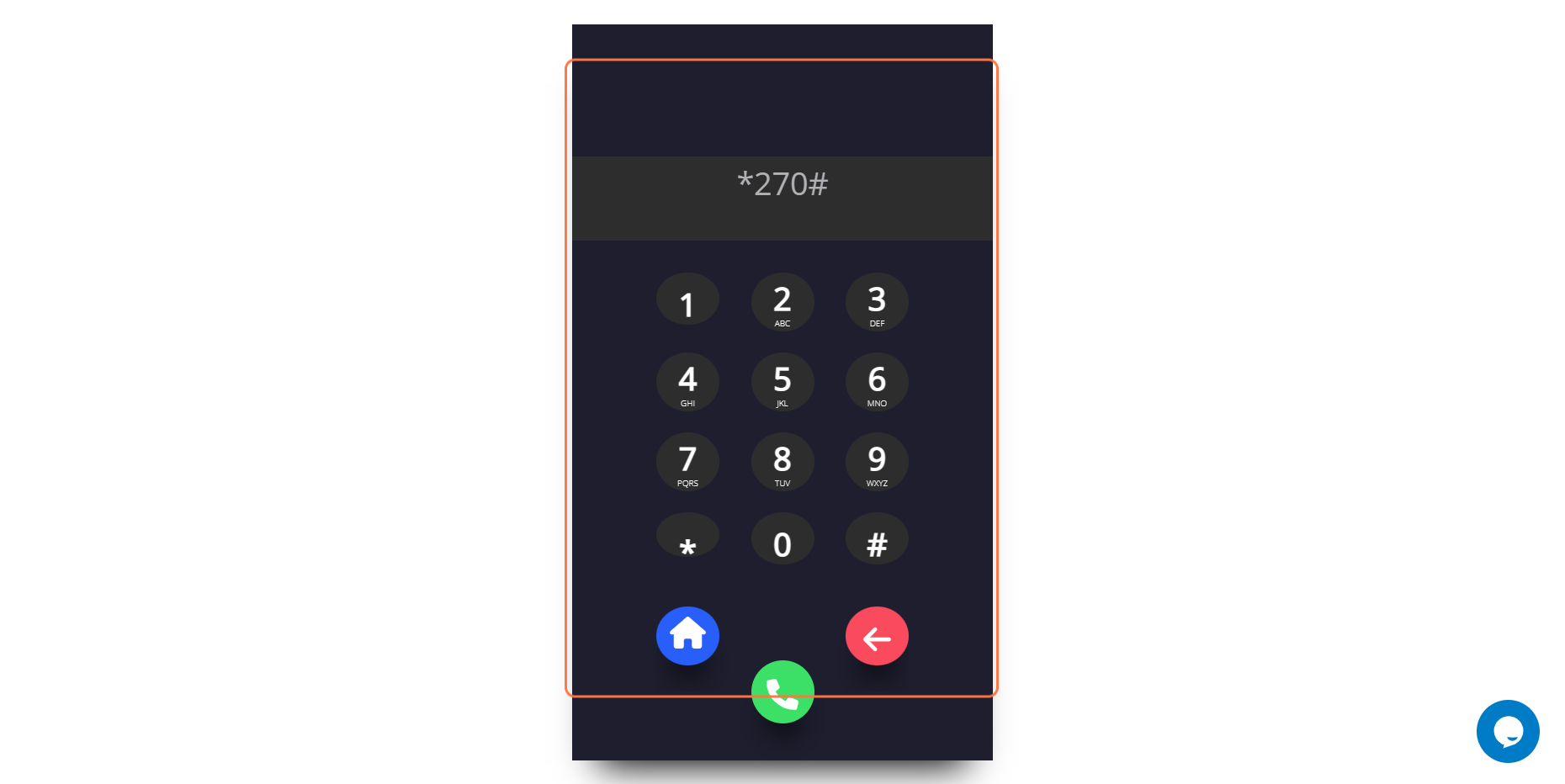
14. The Main
The is the main menu option for fist time user. this disply the options available of users 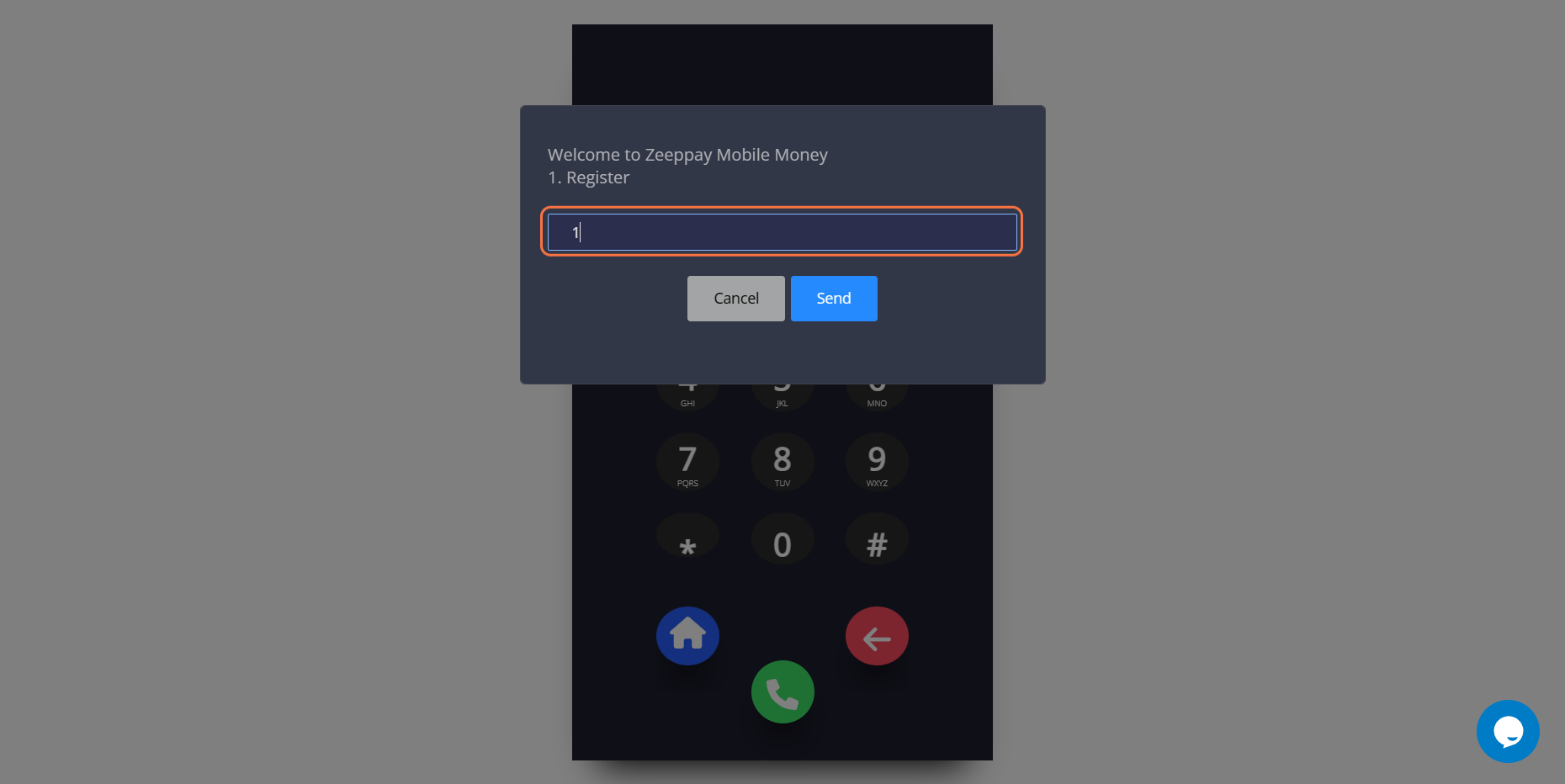
15. Type "1"