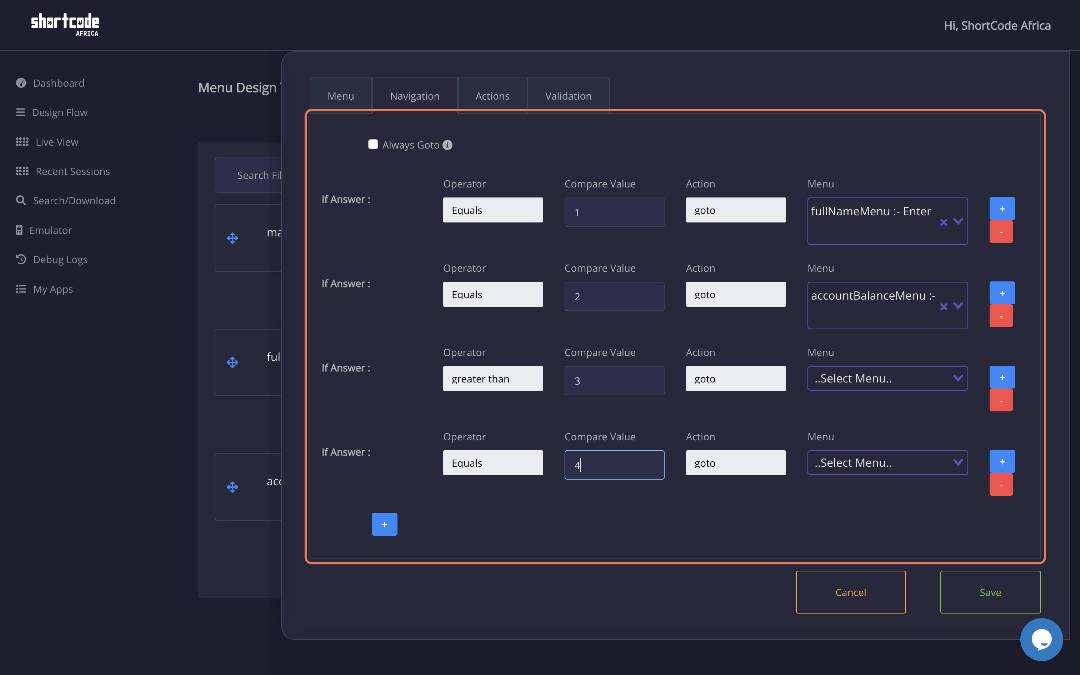Menu Navigation
March 11, 2023
By design all menus created flow in linear fashion during runtime. Jumping or navigating to different menu screens is done on the Navigation tab. Menu avigation allows you to jump to different menu screens based on user input or condition.
1. Click on the Navigation tab
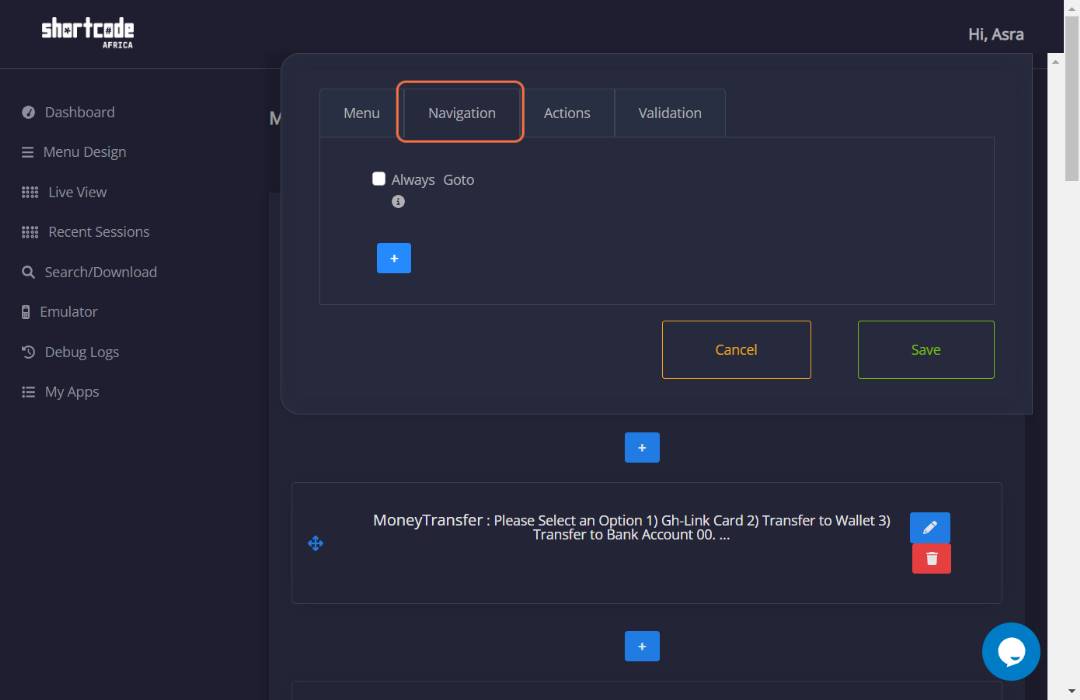
2. Click on the blue button with the "+" sign to add navigation conditions.
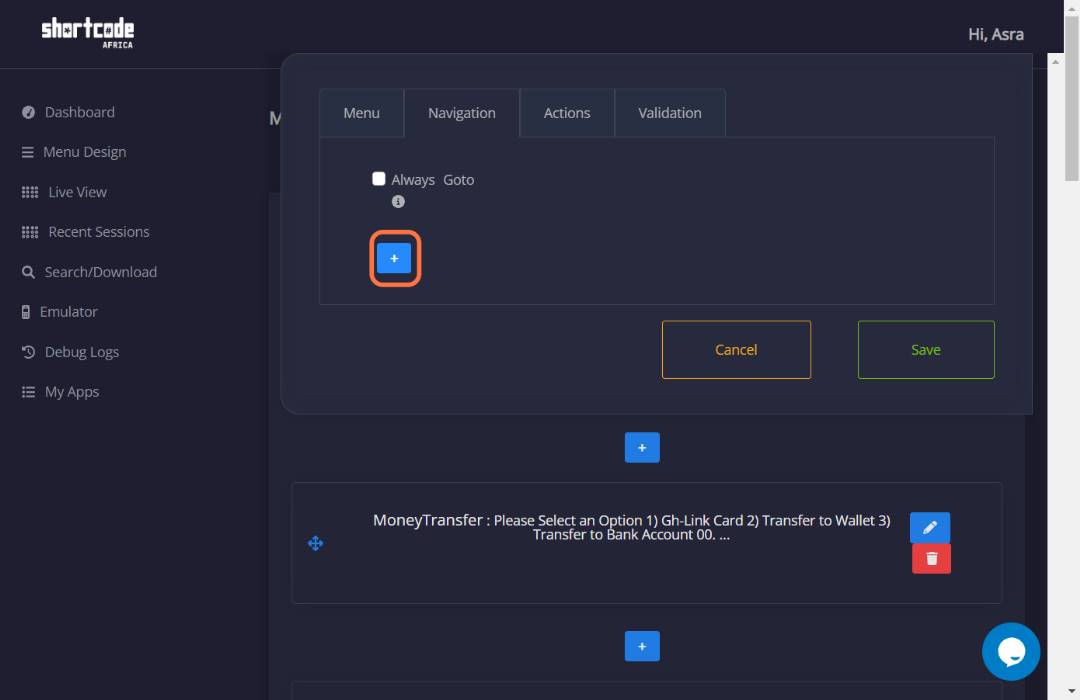
3. Drop down the Operator input to select the test condition i.e. equals, greater than, etc.
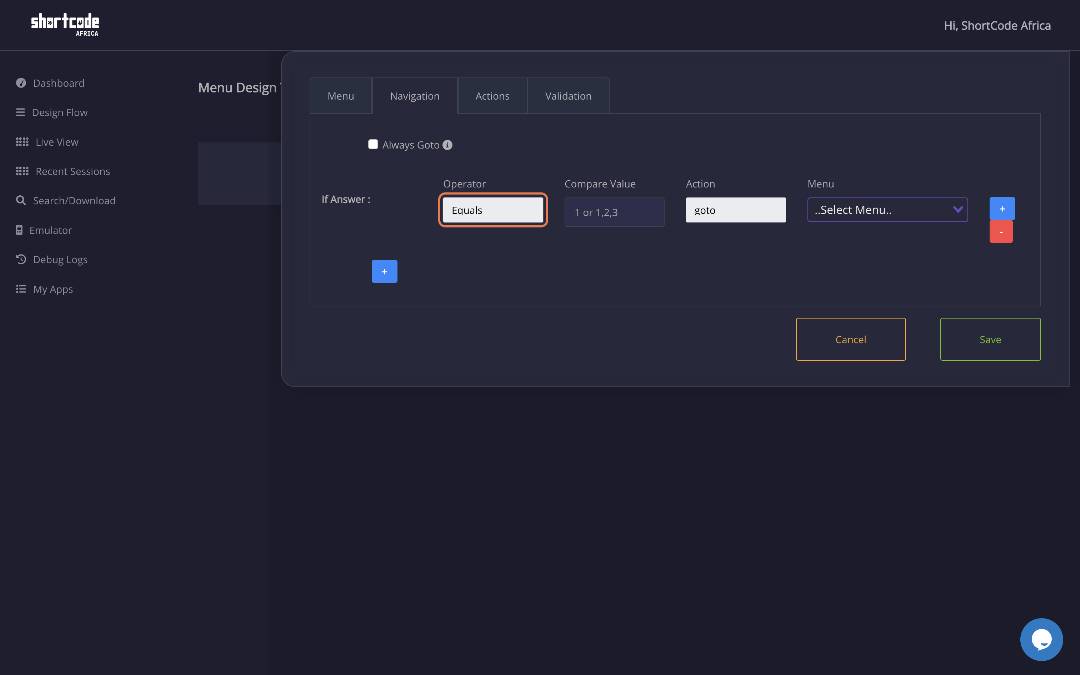 There are different operators. Examples :
There are different operators. Examples :
| Operator | Description |
|---|---|
Equals | Compare Value Equals to user input |
not equals | Compare Value Not Equal to user input |
greater than | Compare Value Numerically greater than user input |
less than | Compare Value Numeric less than user input |
value in | Comma separated list of Compare values must include user input |
value Not in | Comma separated list of Compare values must not include user input |
starts With | User input must start with |
contains | User input text contains Compare value |
Regular Expression | User input is regex match of Compare value |
Not Regular Expression | User input is not regex match of Compare value |
4. In the compare value textbox enter the value you want to test the user input against.
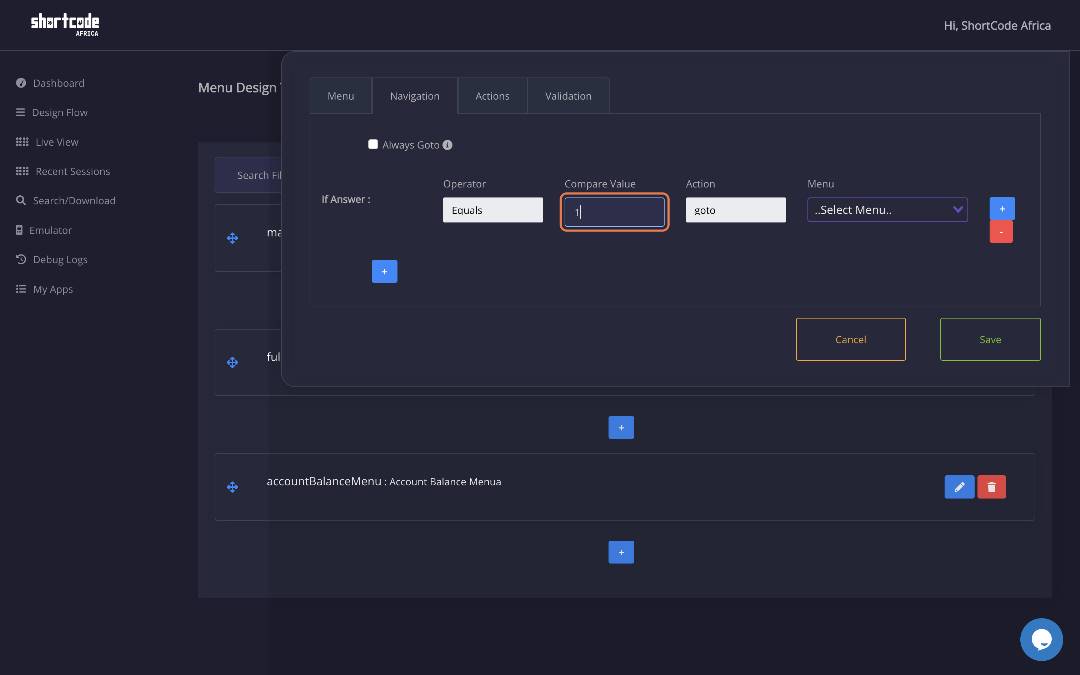
5. There are two types of actions that can be performed when a condition is met as follows:
1. Goto a Specific Menu
2. Terminate the user session
6. If goto action is selected dropdown the Menu options to select which Menu to goto when the condition is met.
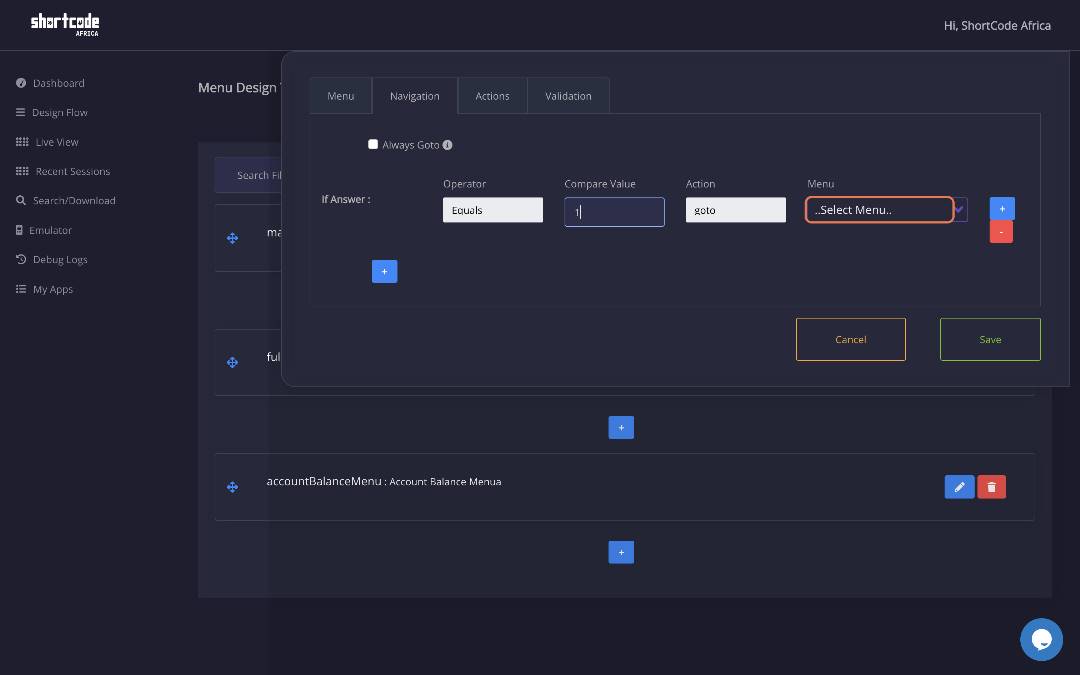 NB: There is no need to select a menu if terminate action is selected as that will end the session.
NB: There is no need to select a menu if terminate action is selected as that will end the session.
7. You can add as many conditional logics as possible for different navigation scenarios.